ASUS J3455T-IM-A User Manual
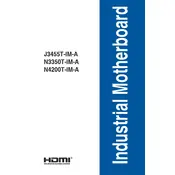
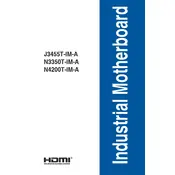
To update the BIOS on the ASUS J3455T-IM-A, download the latest BIOS version from the ASUS support website. Copy the file onto a USB drive, enter the BIOS setup during boot, and use the EZ Flash utility to select and update from the USB drive.
Check power connections, ensure RAM is seated properly, and disconnect all peripherals. If the issue persists, try clearing the CMOS by removing the battery for a few minutes or using the jumper method.
Enter the BIOS setup by pressing the appropriate key during startup (usually Del or F2). Navigate to the Advanced tab, locate the Intel Virtualization Technology option, and set it to Enabled. Save and exit the setup.
The ASUS J3455T-IM-A supports DDR3L SO-DIMM memory modules up to 8GB. Ensure the RAM is 1.35V, as higher voltages are not supported.
Ensure the Ethernet cable is connected properly, check the router or switch, and confirm that the network drivers are up-to-date. In the BIOS, verify that the onboard LAN is enabled.
Yes, the ASUS J3455T-IM-A supports SATA III SSDs. Connect the SSD to a SATA port and ensure it is set as the primary boot device in the BIOS if you intend to install an operating system on it.
Enter the BIOS setup and navigate to the Exit tab. Select Load Setup Defaults, confirm the selection, and then save and exit the BIOS.
The ASUS J3455T-IM-A motherboard supports up to 4096x2160 resolution at 30Hz through its HDMI port. Ensure your monitor and cable support this resolution for optimal display quality.
The ASUS J3455T-IM-A supports dual monitors. Connect one monitor via HDMI and the other via VGA. Configure display settings in your operating system to extend or duplicate the desktop.
Ensure the system is placed in a well-ventilated area, clean dust from fans and heatsinks regularly, and consider using additional case fans if the system is under heavy load.