ASUS J3455M-E User Manual
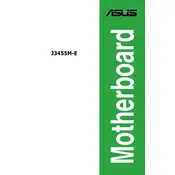
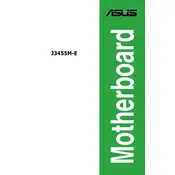
To update the BIOS, download the latest BIOS file from the ASUS support website. Save it to a USB drive. Restart your computer and enter the BIOS setup by pressing the DEL key during boot. Navigate to the 'Tool' menu and select 'ASUS EZ Flash 3 Utility'. Follow the on-screen instructions to update the BIOS using the file on your USB drive.
First, ensure that all power connections are secure and that the power supply is functioning. Check the RAM and CPU for proper installation. Clear the CMOS to reset BIOS settings by removing the battery or using the jumper. If the issue persists, test with a different power supply or seek professional assistance.
To enable virtualization, enter the BIOS setup by pressing the DEL key during boot. Navigate to the 'Advanced' tab, select 'CPU Configuration', and set 'Intel Virtualization Technology' to 'Enabled'. Save changes and exit the BIOS.
The ASUS J3455M-E motherboard supports DDR3L memory with a maximum capacity of 16GB. Ensure the RAM operates at 1866/1600 MHz for optimal compatibility.
Ensure that all fans are functioning correctly and clean any dust from the heatsinks and fans. Reapply thermal paste to the CPU if necessary. Improve airflow by rearranging cables or adding additional case fans.
The ASUS J3455M-E motherboard does not have an M.2 slot. You can use a SATA SSD by connecting it to one of the available SATA ports.
To reset BIOS settings, enter the BIOS setup by pressing the DEL key during boot. Navigate to the 'Exit' tab and select 'Load Setup Defaults'. Confirm the action and save changes before exiting.
Check that the monitor is properly connected and powered. Verify that the RAM and CPU are correctly seated. Test with a different monitor or cable if possible. If the problem persists, try resetting the BIOS.
To improve performance, ensure that your BIOS and drivers are up to date. Consider upgrading RAM to the maximum supported 16GB and using an SSD for faster storage access. Optimize system settings for performance in the operating system.
Yes, the ASUS J3455M-E supports dual monitors via its HDMI and VGA ports. Ensure both monitors are connected and configured in your operating system's display settings.