ASUS J1800M-A User Manual
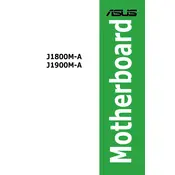
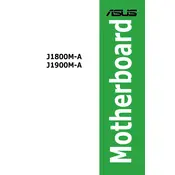
The ASUS J1800M-A motherboard comes with an integrated Intel Celeron J1800 dual-core processor. It does not support any other CPU configurations as the CPU is soldered to the motherboard.
To update the BIOS, download the latest BIOS file from the ASUS support website. Use the ASUS EZ Flash utility found in the BIOS menu to flash your BIOS. Ensure your system is stable and do not power off during the update process.
The ASUS J1800M-A motherboard supports a maximum of 8GB DDR3 memory across its two DIMM slots.
To troubleshoot boot issues, ensure all power connections are secure, check RAM and GPU seating, and clear the CMOS. If the problem persists, try booting with minimal hardware and check for any error beeps or indicator lights.
Yes, the ASUS J1800M-A motherboard supports HDMI output, allowing connection to modern displays and TVs. Ensure you have the appropriate cable and select the correct input on your display device.
Check the SATA cable connections, ensure the drive is powered, and verify that the drive is detected in the BIOS. If not, try a different SATA port or cable. Also, confirm the drive is functioning by testing it in another system.
To reset the BIOS, you can use the 'Load Default Settings' option in the BIOS menu or clear the CMOS by removing the battery and shorting the CLRTC pins on the motherboard.
The ASUS J1800M-A motherboard features one PCI Express 2.0 x16 slot (x1 mode) and two PCI slots for additional expansion cards.
No, the ASUS J1800M-A motherboard is not designed for overclocking as it features an integrated Intel Celeron J1800 processor, which does not support overclocking.
Enhance cooling by ensuring good airflow within the case, using additional case fans, and keeping dust away from vents and components. Consider upgrading to a case with better ventilation if overheating issues persist.