ASUS J1800I-A User Manual
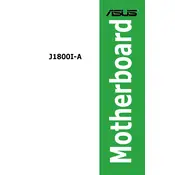
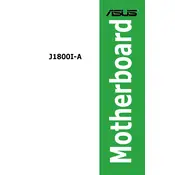
To update the BIOS on the ASUS J1800I-A motherboard, download the latest BIOS update from the ASUS support website, extract the files, and use the EZ Flash utility in the BIOS menu to update. Follow the on-screen instructions carefully to complete the process.
First, check all power connections to ensure they are secure. Verify that the power supply is functioning correctly. If the problem persists, try performing a CMOS reset by removing and reinserting the CMOS battery after a few minutes.
The ASUS J1800I-A motherboard supports single-channel memory architecture. Ensure you use compatible memory modules as specified in the motherboard's manual for optimal performance.
Check that the monitor is properly connected and powered on. Verify that the RAM and graphics card (if present) are properly seated. If the problem continues, try connecting to a different monitor or test with another graphics card.
The ASUS J1800I-A motherboard supports a maximum of 8GB of DDR3L 1333/1066 MHz non-ECC, un-buffered memory.
Ensure your case has adequate airflow, clean dust from fans and heatsinks regularly, and consider using additional case fans. Upgrading to an aftermarket CPU cooler can also help improve cooling performance.
Check the BIOS settings to ensure USB ports are enabled. Update the USB drivers through the Device Manager in Windows. If the issue persists, try using a different USB device or perform a BIOS update.
To reset the BIOS, enter the BIOS setup during boot by pressing the 'Delete' key, then navigate to the 'Exit' menu and select 'Load Setup Defaults'. Alternatively, remove the CMOS battery for a few minutes to reset BIOS settings.
The ASUS J1800I-A motherboard supports SATA 3Gb/s storage devices. You can connect hard drives and SSDs via the onboard SATA ports for your storage needs.
To enable virtualization, enter the BIOS setup by pressing the 'Delete' key during boot, navigate to the 'Advanced' tab, and enable 'Intel Virtualization Technology'. Save the changes and exit the BIOS.