ASUS ITX-220 User Manual
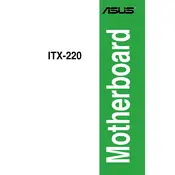
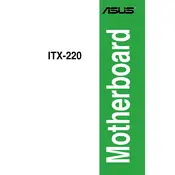
The ASUS ITX-220 motherboard supports DDR2 memory with a maximum capacity of 4GB across two DIMM slots.
To update the BIOS, download the latest BIOS file from the ASUS support website, create a bootable USB drive, and use the EZ Flash utility in the BIOS setup to perform the update.
First, check the power supply connections, ensure that the power button is connected to the correct header, and verify that the power supply unit is functioning. If the issue persists, try resetting the CMOS.
Ensure that the monitor is connected correctly, check the RAM and graphics card seating, and verify the display settings in the BIOS. If using integrated graphics, make sure no conflicting discrete GPU is installed.
The ASUS ITX-220 motherboard features one PCI slot for expansion cards, allowing for limited additional hardware.
To reset the BIOS to default settings, enter the BIOS setup during boot and select 'Load Setup Defaults' or clear the CMOS jumper on the motherboard.
The ASUS ITX-220 motherboard is compatible with Intel Atom processors, which are soldered onto the board.
Drivers can be installed by downloading them from the ASUS support website and running the installer packages on your operating system.
Connect the SATA data cable from the hard drive to a SATA port on the motherboard, and attach the SATA power cable from the power supply to the hard drive. Ensure the drive is recognized in the BIOS.
To improve cooling, ensure that there is adequate airflow in the case, use quality thermal paste on the CPU, and consider adding additional case fans if space allows.