ASUS H97-PRO GAMER User Manual
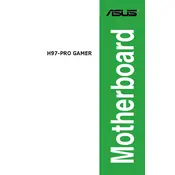
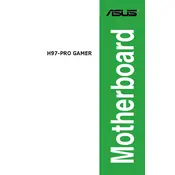
To update the BIOS, download the latest BIOS file from the ASUS support website. Save it to a USB drive. Restart your computer and enter the BIOS setup by pressing the 'Delete' key during boot. Use the EZ Flash utility found under the 'Tool' menu to update the BIOS from your USB drive.
First, check all cable connections and ensure the RAM and graphics card are properly seated. Clear the CMOS by removing the battery or using the jumper method. If the issue persists, test with a different power supply or check for beep codes to diagnose hardware issues.
Enter the BIOS setup by pressing 'Delete' during boot. Navigate to the 'AI Tweaker' tab, find the 'XMP' option, and set it to 'Profile 1' or the appropriate profile for your RAM. Save and exit the BIOS.
The ASUS H97-PRO GAMER motherboard supports up to 32GB of DDR3 RAM across four DIMM slots, with a maximum of 8GB per slot.
Enter the BIOS setup by pressing 'Delete' during boot. Go to the 'Advanced' tab and select 'SATA Configuration'. Set 'SATA Mode' to 'RAID'. Save changes and restart. Enter the RAID configuration utility during boot (usually by pressing 'Ctrl + I') to set up your RAID array.
Yes, the ASUS H97-PRO GAMER has an M.2 slot that supports SATA and PCIe M.2 SSDs, providing faster data transfer speeds compared to traditional SATA SSDs.
First, check the BIOS settings to ensure USB ports are enabled. Update the motherboard chipset drivers. Test the ports with different devices and cables. If the issue persists, check for hardware damage or consider a BIOS update.
The motherboard requires a standard ATX power supply with a 24-pin main power connector and an 8-pin CPU power connector. Ensure your PSU provides sufficient wattage for all connected components.
Ensure proper airflow by organizing cables and using high-quality thermal paste on the CPU. Consider upgrading to larger or additional case fans, and ensure your case has adequate ventilation.
Yes, the motherboard supports GPU overclocking through the BIOS or third-party software like ASUS GPU Tweak. Always monitor temperatures and stability when overclocking to prevent hardware damage.