ASUS H87M-PRO User Manual
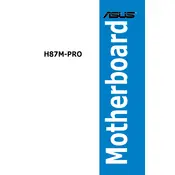
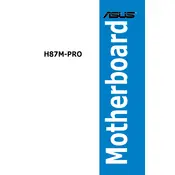
To update the BIOS, download the latest BIOS file from the ASUS support site, save it to a USB drive, and use the EZ Flash utility in the BIOS setup to update. Follow on-screen instructions carefully.
Check the power connections, RAM seating, and ensure the CPU is installed correctly. Clear the CMOS by removing the battery for a few minutes, then try booting again.
Enter the BIOS setup during boot, navigate to the AI Tweaker section, and enable the XMP profile to optimize RAM performance.
The ASUS H87M-PRO supports up to 32GB of DDR3 RAM across four DIMM slots.
Ensure the audio drivers are up-to-date, check the audio output device settings in the OS, and confirm that the speakers or headphones are properly connected.
The ASUS H87M-PRO does not have an M.2 slot. You can use a PCIe adapter to add M.2 SSD support.
To reset the CMOS, turn off the computer, unplug it, and remove the CMOS battery for a few minutes before reinstalling it. Alternatively, use the CLRTC jumper if available.
The ASUS H87M-PRO features one PCIe 3.0/2.0 x16 slot, one PCIe 2.0 x16 slot (x4 mode), and two PCIe 2.0 x1 slots for various expansion cards.
Enter the BIOS setup, set the SATA mode to RAID, and then use the Intel Rapid Storage Technology utility to configure the RAID array.
Check the BIOS to ensure USB ports are enabled, update USB drivers in the operating system, and verify physical connections and integrity of USB devices.