ASUS H87M-E User Manual
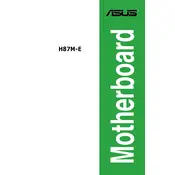
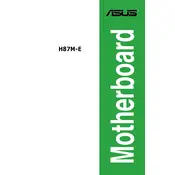
To update the BIOS, download the latest BIOS file from the ASUS support website. Copy it to a USB drive, enter the BIOS setup during boot by pressing "DEL", navigate to the "EZ Flash" utility, and follow the on-screen instructions to update the BIOS.
The ASUS H87M-E motherboard supports a maximum of 32GB of DDR3 RAM, spread across its four DIMM slots.
Ensure that all power cables are connected properly, reseat the RAM and graphics card, clear the CMOS by removing the battery for a few minutes, and check for any beep codes or error messages that might indicate the problem.
The ASUS H87M-E motherboard does not have an M.2 slot. You can use a SATA SSD or consider using an M.2 to PCIe adapter card if needed.
Check the BIOS settings to ensure USB ports are enabled, update the chipset and USB drivers from the ASUS support website, and verify that the USB devices are functional by testing them on another computer.
To reset the BIOS settings to default, enter the BIOS setup by pressing "DEL" during boot, navigate to the "Exit" tab, and select "Load Optimized Defaults." Confirm the action and save the changes before exiting.
The ASUS H87M-E motherboard supports PCIe 3.0 x16 graphics cards. Ensure the power supply has sufficient wattage and the necessary power connectors for the selected graphics card.
To improve performance, ensure all drivers are up to date, enable XMP profiles in the BIOS for RAM, consider upgrading to an SSD for faster storage, and optimize system cooling to prevent thermal throttling.
To clean the motherboard, power down and unplug the system, use compressed air to remove dust, and gently wipe surfaces with a soft, dry cloth. Avoid using liquids or abrasive materials.
Enter the BIOS setup by pressing "DEL" during boot, navigate to the "Advanced" tab, and select "SATA Configuration." Change the mode to "RAID," save changes, and use the RAID configuration utility during boot to set up your RAID array.