ASUS H81M-V3 User Manual
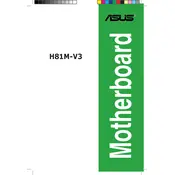
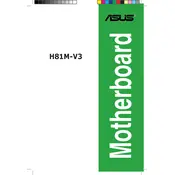
To update the BIOS on the ASUS H81M-V3 motherboard, download the latest BIOS version from the ASUS support website. Save it to a USB drive. Restart your computer and enter the BIOS setup by pressing the "Delete" key during boot. Use the EZ Flash Utility in the BIOS to update the BIOS from the USB drive.
If your ASUS H81M-V3 motherboard doesn't boot, first check all power connections and ensure the RAM, CPU, and graphics card are properly seated. Clear the CMOS by removing the battery for a few minutes. If the issue persists, check for any error beeps and consult the motherboard manual for diagnostic information.
To enable XMP on the ASUS H81M-V3, enter the BIOS by pressing "Delete" during startup. Go to the "AI Tweaker" section and set the "AI Overclock Tuner" to "XMP". Save changes and exit the BIOS to apply the settings.
The ASUS H81M-V3 motherboard supports a maximum of 16GB of DDR3 RAM, using two DIMM slots with up to 8GB per slot.
To troubleshoot audio issues, ensure the audio drivers are installed and up to date. Check audio settings in the BIOS and operating system. Verify that speakers or headphones are properly connected. If problems persist, try using different audio ports or devices.
The ASUS H81M-V3 motherboard does not have a native M.2 slot for NVMe SSDs. However, you can use an NVMe SSD with a PCIe adapter, though it may only be used as a storage drive, not a boot drive, due to BIOS limitations.
The default BIOS settings for the ASUS H81M-V3 include standard CPU frequency, default memory timings, and balanced power settings. You can restore defaults by entering the BIOS and selecting "Load Optimized Defaults".
Refer to the motherboard manual for the front panel header layout. Connect the power switch, reset switch, power LED, and HDD LED according to the labeled pins. Ensure polarity is correct for LED connections.
The ASUS H81M-V3 motherboard has a PCIe 2.0 x16 slot, which is compatible with most modern graphics cards. Ensure your power supply can support the card's power requirements.
To improve cooling, ensure proper airflow by organizing cables and installing additional case fans. Consider upgrading the CPU cooler for better thermal performance. Regularly clean dust from fans and heatsinks.