ASUS H81M-V PLUS User Manual
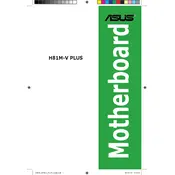
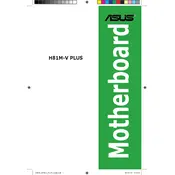
To update the BIOS, download the latest BIOS version from the ASUS support website. Create a bootable USB drive and copy the BIOS file onto it. Restart your computer and enter the BIOS setup by pressing the 'Del' key during boot. Use the EZ Flash utility found in the BIOS to select and update the BIOS file from the USB drive.
Ensure that the RAM is compatible with the motherboard specifications. Check if the RAM is properly seated in the DIMM slots. Try using other RAM slots or test with different RAM modules to rule out the faulty memory. Clear the CMOS to reset BIOS settings and try again.
The ASUS H81M-V PLUS motherboard supports up to 16GB of DDR3 RAM, with each DIMM slot supporting a maximum of 8GB.
First, ensure that the network cable is properly connected. Check the LAN driver in the device manager and update it if necessary. Disable and enable the LAN connection in the network settings. If the problem persists, try using a different network cable or perform a BIOS update.
The ASUS H81M-V PLUS motherboard does not have an M.2 slot. However, you can use an M.2 to PCIe adapter to connect an M.2 SSD via the PCIe slot. Ensure the adapter is compatible and the BIOS is updated to support booting from PCIe devices.
To enable virtualization, restart your computer and enter the BIOS setup by pressing the 'Del' key. Navigate to the 'Advanced' tab, select 'CPU Configuration', and enable 'Intel Virtualization Technology'. Save the changes and exit the BIOS.
Check all power connections to ensure they are secure. Verify that the CPU, RAM, and graphics card are properly seated. Listen for any beep codes on startup, which can indicate hardware issues. Clear the CMOS to reset BIOS settings and try booting again.
The ASUS H81M-V PLUS motherboard is not designed for overclocking, as it uses the H81 chipset, which lacks the necessary features for CPU overclocking. Consider using a motherboard with a Z-series chipset for overclocking capabilities.
Refer to the motherboard manual for the pin layout on the front panel header. Connect the power switch, reset switch, HDD LED, and power LED connectors from the chassis to the corresponding pins on the motherboard. Ensure each connector is properly oriented according to the positive and negative markings.
Check if the monitor is properly connected to the VGA or HDMI port. Ensure that the monitor is set to the correct input source. Enter BIOS setup and confirm that the integrated graphics are enabled. If a dedicated graphics card is installed, remove it to use the onboard graphics.