ASUS H81M-R User Manual
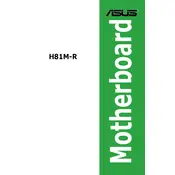
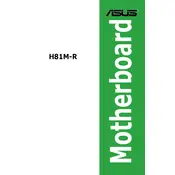
To update the BIOS, download the latest BIOS file from the ASUS support website. Save it to a USB drive, restart the computer, and enter the BIOS setup by pressing the 'Del' key during boot. Use the EZ Flash Utility within the BIOS to select the BIOS file from the USB drive and initiate the update.
First, check all cable connections and ensure the power supply is functioning. Remove any unnecessary peripherals and try booting with one RAM module. If it still doesn't boot, reset the CMOS by removing the battery for a few minutes or using the jumper method.
Enter the BIOS setup by pressing the 'Del' key during boot. Navigate to the 'AI Tweaker' section and locate the XMP option. Select the appropriate XMP profile for your RAM to automatically adjust timings and voltage for better performance.
The ASUS H81M-R motherboard supports Intel 4th generation Core i7, i5, i3, Pentium, and Celeron processors with an LGA 1150 socket.
To reset the CMOS, turn off the computer and unplug it. Remove the CMOS battery from the motherboard for about 5 minutes, then reinsert it. Alternatively, use the CLRTC jumper to clear the CMOS.
The ASUS H81M-R motherboard supports a maximum of 16GB of DDR3 RAM, with two DIMM slots allowing for up to 8GB per slot.
Ensure that the audio drivers are properly installed and updated. Check the audio settings in the BIOS and Windows. Make sure that the correct playback device is selected and ensure all connections are secure.
Yes, the ASUS H81M-R motherboard is compatible with Windows 10. Ensure you have the latest drivers from the ASUS support website for optimal performance.
Refer to the motherboard manual for the front panel connector layout. Typically, the connectors are labeled on the board itself. Match the connectors from the case to the pins on the motherboard according to the labels.
Check that the CPU cooler is properly seated and that thermal paste is applied correctly. Ensure that all fans are working and that there is adequate airflow in the case. Consider adding more fans or improving cable management for better airflow.