ASUS H81M-PLUS User Manual
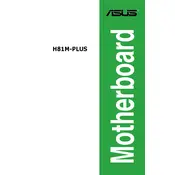
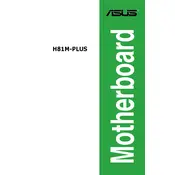
To install the ASUS H81M-PLUS motherboard, first ensure your power supply is off and disconnected. Mount the motherboard on the standoffs in your case, aligning it with the I/O shield. Secure it using screws through the provided mounting holes. Connect power and data cables as per the manual.
Ensure that the power supply is connected to the motherboard properly. Check all power connectors, including the 24-pin ATX and 4/8-pin CPU connectors. Verify that the power button connection to the front panel header is correct. Reset the BIOS by removing the CMOS battery for a few minutes.
The ASUS H81M-PLUS motherboard is not designed for overclocking as it uses the H81 chipset, which does not support advanced overclocking features. For overclocking capabilities, consider a motherboard with a Z-series chipset.
Visit the ASUS support website to download the latest BIOS version for the H81M-PLUS. Extract the BIOS file to a USB drive. Enter the BIOS setup by pressing the 'DEL' key during boot, then use the EZ Flash utility to update the BIOS from the USB drive.
The ASUS H81M-PLUS supports DDR3 RAM with speeds of 1600/1333 MHz and up to 16 GB across two DIMM slots. Ensure the RAM is non-ECC and unbuffered for compatibility.
Check if the RAM and GPU are seated correctly. Ensure the monitor is connected to the correct output and powered on. Reset the BIOS settings. If using integrated graphics, ensure that the CPU supports it and that no discrete GPU is installed.
The ASUS H81M-PLUS motherboard offers two SATA 6Gb/s and two SATA 3Gb/s ports for connecting HDDs and SSDs. It does not support M.2 or NVMe drives.
To clear the CMOS, turn off the power supply, remove the CMOS battery, and short the CLRTC pins on the motherboard for a few seconds. Reinsert the battery and power on the system.
The ASUS H81M-PLUS motherboard features the Realtek ALC887 audio codec, providing 8-channel high-definition audio. It includes audio jacks for connecting speakers and microphones.
Enter the BIOS setup by pressing 'DEL' during boot. Navigate to the 'Advanced' tab, select 'CPU Configuration,' and enable 'Intel Virtualization Technology.' Save and exit the BIOS to apply the changes.