ASUS H81M-P User Manual
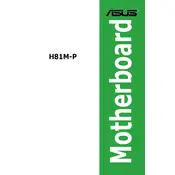
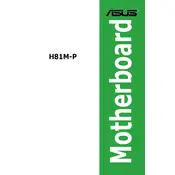
To install the ASUS H81M-P motherboard, start by aligning it with the standoff screws in your case. Secure the motherboard using the screws provided with your case. Ensure that the IO shield is correctly placed before installation. Connect the power supply cables and other components such as RAM, CPU, and storage devices.
If your ASUS H81M-P motherboard does not boot, first check all power connections to ensure they are secure. Verify that the RAM and CPU are properly seated. Remove any non-essential components to isolate the problem. If the issue persists, try resetting the BIOS by removing the CMOS battery for a few minutes.
To update the BIOS, download the latest BIOS version from the ASUS support website. Copy the file to a USB drive, restart your computer, and enter the BIOS setup by pressing the DEL key during boot. Use the EZ Flash utility found in the BIOS to update the BIOS from the USB drive.
The ASUS H81M-P motherboard supports a maximum of 16GB of DDR3 RAM, with two DIMM slots that can handle up to 8GB each.
For audio issues, first check the audio driver in the Device Manager and update it if necessary. Ensure that the speakers or headphones are properly connected to the correct audio jack. Additionally, check the audio settings in the BIOS and Windows to ensure output is enabled.
The ASUS H81M-P motherboard supports limited overclocking capabilities, primarily through the Intel Turbo Boost technology. However, it does not support extensive manual overclocking like higher-end motherboards.
To reset the BIOS settings, power off the system and unplug it. Locate the CMOS battery on the motherboard and remove it for a few minutes. Reinsert the battery and power on the system, which will reset the BIOS to the default settings.
The ASUS H81M-P motherboard is compatible with Intel processors using the LGA1150 socket, including Intel 4th generation Core i7, i5, i3, Pentium, and Celeron processors.
Refer to the motherboard's manual for the layout of the front panel header. Connect the power switch, reset switch, power LED, and HDD LED connectors according to the pin configuration diagram in the manual. Ensure each connector is oriented correctly.
If USB ports are not functioning, check the Device Manager for any driver issues and update them if necessary. Ensure USB ports are enabled in the BIOS settings. Also, test with different USB devices to rule out device-specific issues.