ASUS H81M-E R2.0 User Manual
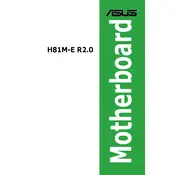
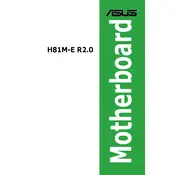
To update the BIOS, download the latest BIOS file from the ASUS support site. Save it to a USB drive, enter the BIOS setup, and use the EZ Flash utility to update the BIOS. Ensure the PC is not powered off during the update process.
Check all power connections and ensure RAM and CPU are seated correctly. Reset the BIOS by removing the CMOS battery for a few minutes. If the issue persists, try booting with minimal hardware to isolate the problem.
Enter the BIOS setup by pressing the 'Del' key during boot. Navigate to the 'Ai Tweaker' section and enable the XMP profile for your RAM. Save the changes and exit the BIOS.
The ASUS H81M-E R2.0 motherboard supports Intel 4th generation Core i7/i5/i3/Pentium/Celeron processors with the LGA1150 socket. Refer to the ASUS website for a complete list of supported CPUs.
Refer to the motherboard manual for the front panel header pin layout. Connect the power switch, reset switch, power LED, and HDD LED cables according to the labeled pins on the motherboard.
Ensure that the USB 3.0 driver is installed. Check the BIOS settings to see if USB 3.0 is enabled. Also, verify the connection of the front panel USB 3.0 cable to the motherboard header.
Enter the BIOS setup and navigate to the 'Exit' menu. Select 'Load Setup Defaults' to reset the BIOS. Alternatively, remove the CMOS battery for a few minutes to clear the BIOS settings.
The ASUS H81M-E R2.0 motherboard does not have an M.2 slot. However, you can use an M.2 to SATA adapter to connect an M.2 SATA SSD.
Power off the PC and unplug it. Open the case and insert the RAM module into the DIMM slot, ensuring it's aligned correctly. Press down until the clips lock the RAM in place. Power on the PC to check if the RAM is detected.
Ensure all drivers and the BIOS are up to date. Check for overheating and ensure that the CPU and GPU are adequately cooled. Run a memory test to check for faulty RAM, and verify that the power supply is sufficient for your components.