ASUS H81M-D R2.0 User Manual
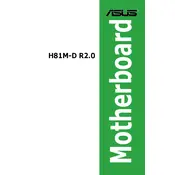
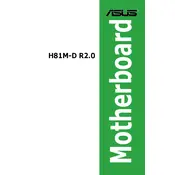
To install RAM, first power off your computer and unplug it. Open the case to access the motherboard. Locate the DIMM slots on the ASUS H81M-D R2.0. Align the notch on the RAM module with the key in the slot, and then press down firmly until the clips on both sides click into place.
First, ensure that the power supply is connected properly to the motherboard. Check both the 24-pin ATX power connector and 4-pin CPU power connector. Verify that the power switch on the PSU is turned on and that the front panel connectors are correctly connected to the motherboard.
Visit the ASUS support website and download the latest BIOS file for the H81M-D R2.0. Save it to a USB drive. Restart your computer and enter the BIOS setup by pressing the 'Del' key during boot. Use the ASUS EZ Flash utility found in the Advanced Mode to update the BIOS by selecting the file from your USB drive.
Ensure that the SATA cable is firmly connected to both the motherboard and the hard drive. Check the power connection to the hard drive. Enter the BIOS setup and verify that the SATA configuration is set correctly and that the drive is recognized in the hardware list.
To reset the CMOS, power off your computer and unplug it. Locate the CMOS jumper on the motherboard (usually near the battery). Move the jumper from the default position to the reset position for a few seconds, then move it back. Alternatively, remove the CMOS battery for a few minutes and then reinsert it.
Yes, you can use an SSD with the ASUS H81M-D R2.0 motherboard. Connect the SSD to a SATA port using a SATA cable, and ensure that it is powered via a SATA power connector from the power supply. Set the BIOS to AHCI mode for optimal SSD performance.
The ASUS H81M-D R2.0 motherboard supports Intel 4th generation Core i7/i5/i3/Pentium/Celeron processors in the LGA1150 package. Ensure that your CPU is compatible before installation.
To enable dual-channel memory mode, install a pair of identical RAM modules in the correct slots. On the ASUS H81M-D R2.0, use DIMM_A1 and DIMM_B1 slots to activate dual-channel mode. Ensure that the modules are matched in terms of capacity, speed, and latency for optimal performance.
The ASUS H81M-D R2.0 motherboard supports a maximum of 16GB of DDR3 RAM, with two DIMM slots supporting up to 8GB each. Ensure that the RAM is compatible with DDR3 1600/1333 MHz specifications.
Start by checking that the monitor is powered on and properly connected to the graphics output. Ensure the graphics card, if used, is securely seated in the PCIe slot. Verify that the RAM and CPU are installed correctly. Try clearing the CMOS and testing with a different monitor or cable.