ASUS H81M-C User Manual
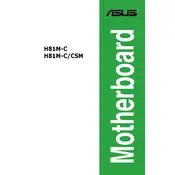
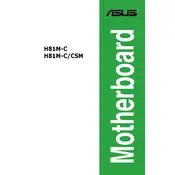
To update the BIOS, download the latest BIOS version from the ASUS support website. Save it to a USB drive, reboot your computer, and enter the BIOS by pressing the 'Delete' key during startup. Navigate to the 'EZ Flash Utility' and follow the prompts to update the BIOS.
Ensure that the RAM is properly seated in the DIMM slots. Check if the RAM is compatible with the motherboard. Try booting with one stick of RAM at a time to identify if any RAM module is faulty.
To reset the BIOS settings, you can either remove the CMOS battery for a few minutes and then replace it, or use the jumper on the motherboard labeled 'CLRTC' to clear the CMOS.
The ASUS H81M-C motherboard supports a maximum of 16GB of DDR3 RAM, with two DIMM slots allowing for up to 8GB per slot.
The ASUS H81M-C motherboard has one chassis fan header. For additional fans, you can use a fan splitter cable or connect them directly to the power supply using a Molex adapter.
Check if the audio drivers are installed correctly. Ensure that onboard audio is enabled in the BIOS settings. Verify that speakers or headphones are properly connected to the correct audio jack.
The ASUS H81M-C motherboard does not have an M.2 slot. You would need an adapter card that fits into a PCIe slot to use an M.2 SSD.
Enter the BIOS setup by pressing 'Delete' during startup. Go to the 'Advanced' tab, select 'CPU Configuration', and enable the 'Intel Virtualization Technology' option. Save changes and exit.
The LED indicators provide diagnostic information. The CPU LED indicates CPU issues, DRAM LED for memory issues, VGA LED for graphics issues, and BOOT LED for boot device issues.
Ensure that your PC case has adequate airflow with intake and exhaust fans. Regularly clean dust from fans and heatsinks. Use quality thermal paste and consider aftermarket cooling solutions for better heat dissipation.