ASUS H81-PLUS User Manual
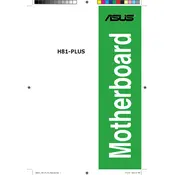
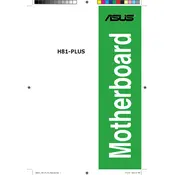
To install the ASUS H81-PLUS motherboard, place it on the standoffs in your case, align the screw holes, and secure it with screws. Ensure that the I/O shield is properly aligned and that all components are compatible.
If the motherboard does not power on, ensure the power supply is connected correctly, check all cable connections, verify the power button is functional, and inspect for any visible damage or loose components.
To update the BIOS, download the latest BIOS version from the ASUS support website, copy it to a USB flash drive, and use the ASUS EZ Flash utility in the BIOS setup to perform the update.
The ASUS H81-PLUS motherboard supports DDR3 memory modules with a maximum capacity of 16GB and speeds up to 1600MHz. Ensure the RAM is properly seated in the DIMM slots.
Check the monitor and cable connections, ensure the graphics card is properly seated, reset the BIOS settings to default, and test with a different monitor or cable if possible.
To reset the BIOS, power off the system, locate the CMOS battery or jumper on the motherboard, remove the battery or adjust the jumper for a few seconds, then replace it to restore default settings.
The ASUS H81-PLUS motherboard does not have an M.2 slot, but you can use an M.2 SSD with a PCIe adapter card installed in an available PCIe slot.
Enter the BIOS setup during boot, navigate to the AI Tweaker or similar section, and enable the XMP profile for your RAM to optimize its performance settings.
Ensure that all RAM modules are properly seated, check for compatibility issues, test each module individually, and update the BIOS to the latest version.
Ensure proper airflow by organizing cables, use quality thermal paste on the CPU, install additional case fans if necessary, and regularly clean dust from the components and fans.