ASUS H61M-G User Manual
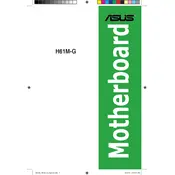
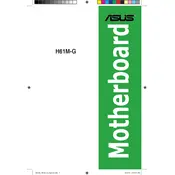
To install the ASUS H61M-G motherboard, begin by ensuring that your case is powered off and unplugged. Place the motherboard on the standoffs inside the case, aligning the screw holes. Secure it using screws provided with the case, ensuring it's firmly in place. Connect necessary power cables and peripherals as per the user manual.
First, check all power connections to the motherboard, including the 24-pin and 4/8-pin CPU power connectors. Verify that the power supply is switched on and functioning. Test with a known working power supply if possible. Ensure the front panel power switch is properly connected to the motherboard.
To update the BIOS, download the latest BIOS file from the ASUS support website. Save it to a USB drive formatted in FAT32. Enter the BIOS setup by pressing 'Del' during boot-up, navigate to the EZ Flash Utility, and follow the prompts to update the BIOS using the file on your USB drive.
The ASUS H61M-G motherboard supports DDR3 memory modules. It can accommodate up to 16GB of RAM across two DIMM slots, with supported speeds of 1066MHz and 1333MHz. Ensure that the modules are non-ECC and unbuffered.
For boot issues, start by reseating RAM and graphics card, ensuring they are properly seated. Check all cable connections, especially power and data cables. Clear the CMOS by removing the battery for a few minutes, then replacing it. Listen for any beep codes that may indicate hardware issues.
To reset the BIOS settings, enter the BIOS setup during boot by pressing 'Del'. Navigate to the 'Exit' tab, select 'Load Setup Defaults', and confirm your choice. Alternatively, you can clear the CMOS by removing the motherboard battery for a few minutes and then reinserting it.
Overheating can be caused by insufficient cooling, dust accumulation, or improper thermal paste application on the CPU. Ensure that case fans are operational and that airflow is unobstructed. Regular cleaning of dust and checking the CPU cooler installation can help mitigate overheating.
To enable virtualization, enter the BIOS setup by pressing 'Del' during startup. Navigate to the 'Advanced' tab, locate 'Intel Virtualization Technology', and set it to 'Enabled'. Save changes and exit the BIOS.
The ASUS H61M-G motherboard has a PCIe 3.0 x16 slot, compatible with a wide range of modern graphics cards. Ensure the chosen card fits your case and that your power supply can provide adequate power.
Refer to the motherboard manual for the front panel header pin layout. Connect the power switch, reset switch, power LED, and HDD LED cables from the case to the corresponding pins on the motherboard, ensuring correct polarity where applicable.