ASUS H61M-D User Manual
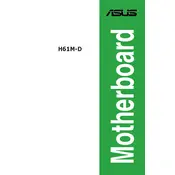
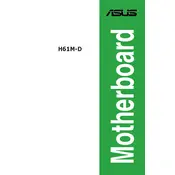
To update the BIOS on your ASUS H61M-D motherboard, download the latest BIOS version from the ASUS support website. Save it to a USB drive, restart your computer, and enter the BIOS setup by pressing the 'DEL' key during boot. From the BIOS menu, select 'EZ Flash Utility', then choose the BIOS file from the USB drive and follow the on-screen instructions to complete the update.
The ASUS H61M-D motherboard supports a maximum of 16GB of DDR3 RAM, with two DIMM slots available. Each slot can hold up to an 8GB module.
First, ensure that all power cables are properly connected. Check if the RAM modules are properly seated and the CPU is installed correctly. Disconnect any peripherals and try booting with minimal components. Also, clear the CMOS by removing the battery for a few minutes or using the CLR_CMOS jumper.
Check if the SATA cable is securely connected to both the motherboard and the hard drive. Ensure the drive is powered. Enter the BIOS setup and verify that SATA configuration is set to 'AHCI' mode. If the drive is still not recognized, try using a different SATA port or cable.
Yes, you can use an SSD with the ASUS H61M-D motherboard. Connect the SSD to one of the SATA ports on the motherboard. For optimal performance, ensure the SATA mode in BIOS is set to 'AHCI'.
To reset the BIOS settings to default, enter the BIOS setup by pressing the 'DEL' key during boot. Once in the BIOS, select the 'Load Setup Defaults' option, usually found under the 'Exit' menu, and confirm the action. Alternatively, you can clear the CMOS using the jumper on the motherboard.
Yes, the ASUS H61M-D motherboard is compatible with Windows 10. Ensure you have the latest drivers from the ASUS support website to ensure optimal performance and compatibility.
The ASUS H61M-D motherboard is equipped with one PCIe 3.0/2.0 x16 slot and two PCIe 2.0 x1 slots. The x16 slot is ideal for graphics cards, while the x1 slots can be used for additional peripherals.
To improve cooling, ensure your case has good airflow by installing additional case fans. Use a high-quality CPU cooler and apply thermal paste correctly. Keep cables tidy to avoid obstructing airflow, and ensure that dust is regularly cleaned out from fans and heatsinks.
To install a CPU on the ASUS H61M-D motherboard, first unlock the CPU socket lever. Align the CPU's notches with the socket and gently place it in the socket without force. Lower the lever to secure the CPU, apply thermal paste, and then attach the CPU cooler according to its instructions.