ASUS H61M-CS User Manual
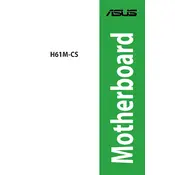
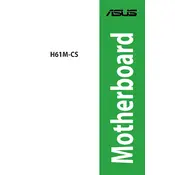
To update the BIOS on your ASUS H61M-CS motherboard, download the latest BIOS file from the ASUS support website. Save it to a USB drive formatted to FAT32. Enter the BIOS setup during boot by pressing 'DEL', navigate to the 'Tools' menu, and select 'EZ Flash Utility'. Follow the on-screen instructions to update the BIOS from the USB drive.
The ASUS H61M-CS motherboard supports a maximum of 16GB of DDR3 RAM, distributed across its two DIMM slots, with each slot supporting up to 8GB.
For boot issues, first check all cable connections and ensure that the RAM and graphics card are properly seated. Clear the CMOS by removing the battery for a few minutes. If the problem persists, try booting with minimal hardware and gradually add components to identify the faulty one.
Ensure the SATA cables are securely connected to both the motherboard and the hard drive. Enter the BIOS setup and check if the drive is detected under the 'SATA Configuration' menu. If not, try a different SATA port or cable.
The ASUS H61M-CS motherboard is based on the H61 chipset, which does not officially support CPU overclocking. It is recommended to use a motherboard with a chipset that supports overclocking if this is a desired feature.
To reset the BIOS settings to default, enter the BIOS by pressing 'DEL' during boot. Navigate to the 'Exit' menu and select 'Load Setup Defaults'. Confirm the action and save changes before exiting the BIOS.
The ASUS H61M-CS motherboard includes one PCIe 3.0/2.0 x16 slot for graphics cards and two PCIe 2.0 x1 slots for additional expansion cards.
To enhance cooling, ensure your case has good airflow by installing additional case fans if possible. Regularly clean dust from your components, particularly heatsinks and fans. Consider using aftermarket CPU coolers for better thermal management.
Ensure the monitor is correctly connected to the graphics output and powered on. Verify that the graphics card is properly seated and that any necessary power connectors are attached. Test with a different monitor or cable to rule out display issues.
To enable virtualization, enter the BIOS by pressing 'DEL' during startup. Navigate to the 'Advanced' tab, locate the 'CPU Configuration' section, and enable 'Intel Virtualization Technology'. Save changes and exit the BIOS.