ASUS H310I-IM-B User Manual
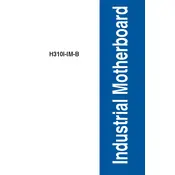
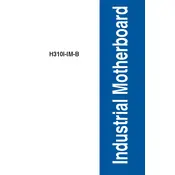
To install an operating system, connect a bootable USB drive or DVD to the motherboard. Enter the BIOS by pressing 'Del' during startup, set the boot priority to your installation media, and follow the on-screen instructions to complete the OS installation.
First, ensure all power cables are securely connected. Check the power supply is functional and the power button is working. If the issue persists, try resetting the CMOS by removing the battery for a few minutes.
Download the latest BIOS update from the ASUS support website. Copy it to a USB drive, restart the PC, and enter the BIOS. Use the ASUS EZ Flash utility to update the BIOS from your USB drive.
The ASUS H310I-IM-B motherboard supports DDR4 memory modules. Ensure you choose RAM with compatible speed and capacity specifications as listed in the motherboard's manual.
Check the connection between the monitor and the motherboard. Ensure the graphics card, if present, is seated properly. Verify that the monitor is set to the correct input source and test with another cable or monitor if possible.
Refer to the motherboard manual for the front panel header layout. Connect the power switch, reset switch, HDD LED, and power LED to the corresponding pins on the motherboard.
Install identical memory modules in the appropriate slots as indicated by the motherboard manual to ensure dual-channel operation is enabled for optimal performance.
Yes, the motherboard supports NVMe SSDs. Install the SSD into the M.2 slot, secure it with a screw, and ensure it is recognized in the BIOS before installing an operating system.
The ASUS H310I-IM-B supports Intel 8th and 9th generation processors. Refer to the CPU support list on the ASUS website for specific compatible models.
Enter the BIOS setup by pressing 'Del' during the boot process. Navigate to the 'Exit' menu and select 'Load Setup Defaults' to reset the BIOS settings to default.