ASUS H310I-IM-A R3.0 User Manual
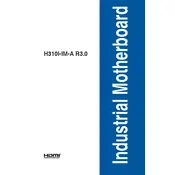
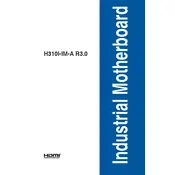
To update the BIOS, download the latest BIOS file from the ASUS support website. Then, use the ASUS EZ Flash utility in the BIOS setup to update it. Ensure the system is stable and do not interrupt the process.
Check all power connections, ensure RAM is properly seated, and remove any add-on cards to isolate the issue. You can also try resetting the CMOS by removing the battery for a few minutes.
Enter the BIOS setup by pressing F2 or DEL during startup. Navigate to the 'AI Tweaker' menu and enable XMP to load the memory's optimal settings. Save changes before exiting.
The ASUS H310I-IM-A R3.0 motherboard supports up to 32GB of DDR4 RAM, with two DIMM slots supporting 16GB each.
First, ensure the USB device is functioning by testing it on another port or system. Check the motherboard's BIOS to ensure USB ports are enabled. Update drivers and check for any physical damage.
Yes, the ASUS H310I-IM-A R3.0 has an M.2 slot that supports both SATA and PCIe NVMe SSDs, providing a versatile storage solution.
To reset the CMOS, power off the system and unplug it. Locate the CMOS battery on the motherboard, remove it for a few minutes, and then reinsert it to reset the CMOS.
Check for overheating by ensuring all fans are operational. Verify power supply consistency, test with another PSU if possible, and ensure that the BIOS and drivers are up to date.
The ASUS H310I-IM-A R3.0 is not designed for overclocking as the H310 chipset does not support this feature. Consider a motherboard with a Z-series chipset for overclocking capabilities.
The ASUS H310I-IM-A R3.0 does not support RAID configurations as the H310 chipset lacks RAID capabilities. For RAID support, consider a motherboard with a B-series or higher chipset.