ASUS H170M-E D3 User Manual
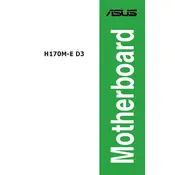
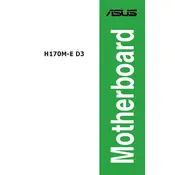
To update the BIOS, download the latest BIOS file from the ASUS support website. Save it to a USB drive. Reboot the computer and enter the BIOS setup by pressing 'Del' during startup. Use the EZ Flash Utility to select the BIOS file from the USB drive and follow the on-screen instructions to update.
Check all power connections and ensure that RAM modules and other components are properly seated. Clear the CMOS by removing the battery for a few minutes or using the jumper method. If the problem persists, try booting with minimal hardware to identify faulty components.
To enable XMP profiles, enter the BIOS setup by pressing 'Del' during startup. Navigate to the 'Ai Tweaker' tab, find the 'Ai Overclock Tuner' setting, and set it to 'XMP'. Save and exit the BIOS to apply the changes.
The ASUS H170M-E D3 motherboard supports a maximum of 64GB of DDR3/DDR3L memory across four DIMM slots.
To reset the BIOS to default settings, enter the BIOS setup by pressing 'Del' during startup. Navigate to the 'Exit' menu and select 'Load Optimized Defaults'. Confirm the action and exit the BIOS, saving the changes.
No, the ASUS H170M-E D3 motherboard does not have an M.2 slot. You will need to use SATA-based SSDs or consider using a PCIe adapter for M.2 SSDs if needed.
Ensure the CPU fan is connected to the correct CPU_FAN header. Check the fan settings in the BIOS to ensure that it's not set to a low-speed or silent mode. If the fan still doesn't spin, test with another fan to rule out hardware failure.
Refer to the motherboard's user manual for the front panel header pin layout. Match the connectors from the case to the corresponding pins, ensuring correct polarity for the power and reset switches, and the LED indicators.
The ASUS H170M-E D3 motherboard supports 6th and 7th generation Intel Core, Pentium, and Celeron processors using the LGA 1151 socket. Make sure to check the ASUS website for a complete compatibility list.
Ensure that you have the latest audio drivers installed from the ASUS support website. Use high-quality speakers or headphones, and consider enabling any audio enhancements available in the audio driver software.