ASUS H170-PRO-USB 3.1 User Manual
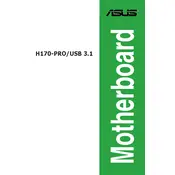
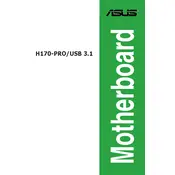
To install the ASUS H170-PRO-USB 3.1 motherboard, first ensure the PC is powered off and unplugged. Open the case and align the motherboard with the standoffs. Secure it using screws provided with the case. Connect the power supply cables, and other components like RAM, CPU, and storage drives.
First, check if the power supply is properly connected and switched on. Ensure the power cables are securely attached to the motherboard. Check for any short circuits or grounding issues in the case. If the problem persists, try testing with a different power supply.
To update the BIOS, download the latest BIOS file from the ASUS website. Copy it to a USB drive. Reboot the computer and enter the BIOS setup by pressing the 'Del' key during startup. Use the EZ Flash utility to select the BIOS file from the USB drive and update.
To reset the BIOS, turn off the PC and unplug the power cord. Locate the CMOS battery on the motherboard, remove it for a few minutes, then reinsert it. Alternatively, use the CLRTC jumper to clear the CMOS.
Ensure the RAM modules are properly seated in the memory slots. Test each module individually to isolate the faulty one. Check compatibility with the motherboard's specifications, and consider updating the BIOS if issues persist.
The ASUS H170-PRO-USB 3.1 motherboard supports a maximum of 64GB of DDR4 RAM, with four DIMM slots available for use.
Refer to the motherboard manual for the layout of the front panel header. Connect the power switch, reset switch, power LED, and HDD LED connectors according to the pin layout specified in the manual.
Ensure the monitor is powered on and the cable is securely connected to the graphics output. Check if the graphics card is properly seated and powered. If using integrated graphics, verify that the CPU supports it. Test with a different display cable or monitor if necessary.
Ensure adequate airflow by arranging cables neatly and maintaining clean case fans. Consider adding additional case fans or upgrading to higher performance CPU coolers. Verify that the fan headers are connected and configured correctly in the BIOS.
Drivers for the ASUS H170-PRO-USB 3.1 motherboard can be downloaded from the ASUS support website. Enter the motherboard model in the search bar, select the operating system, and download the necessary drivers from the provided list.