ASUS H170-PRO User Manual
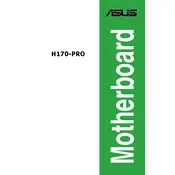
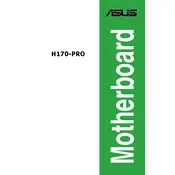
To update the BIOS, download the latest BIOS from the ASUS support site. Use the ASUS EZ Flash utility in the BIOS setup to perform the update. Ensure that your system is connected to a stable power source during the update process.
Check if the power supply connections are secure. Verify that the power button is functioning. Ensure that there are no loose components or short circuits on the motherboard. Perform a CMOS reset if necessary.
Enter the BIOS setup by pressing the DEL key during boot. Navigate to the 'AI Tweaker' menu and set 'DRAM Frequency' to your desired XMP profile. Save and exit the BIOS to apply the changes.
The ASUS H170-PRO supports Intel 6th and 7th generation processors, such as the Intel Core i7, i5, i3, Pentium, and Celeron series. Check the ASUS website for a detailed CPU support list.
Ensure that your CPU cooler is properly installed and functioning. Check the thermal paste application and ensure adequate airflow within the case. Clean any dust from fans and heat sinks.
To reset the CMOS, locate the CMOS jumper on the motherboard. Move the jumper cap from pins 1-2 to 2-3 for 10 seconds, then move it back. Alternatively, remove the CMOS battery for a few minutes.
Yes, the ASUS H170-PRO has an M.2 slot supporting both SATA and PCIe modes, allowing for high-speed SSD installations. Ensure compatibility with your chosen SSD.
Check the connection of the monitor cable to the graphics card or onboard graphics. Ensure the monitor is powered on. Test with another monitor if possible. Verify that the correct input source is selected on the monitor.
Enter the BIOS setup and navigate to the 'Advanced' tab. Select 'PCH Storage Configuration' and set 'SATA Mode Selection' to RAID. Save changes and reboot. Use the Intel Rapid Storage Technology utility to configure RAID arrays.
The ASUS H170-PRO includes several USB ports: 2 x USB 3.0 ports, 2 x USB 2.0 ports on the rear panel, and additional USB headers on the motherboard for expansion.