ASUS H170-PLUS D3 User Manual
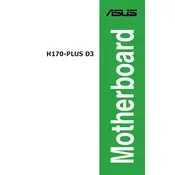
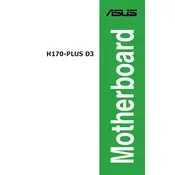
To update the BIOS, download the latest BIOS file from the ASUS support website, save it to a USB drive, and use the EZ Flash utility in the BIOS setup to perform the update.
Check all connections, ensure RAM and CPU are seated correctly, verify power supply functionality, and clear CMOS by removing the battery or using the jumper.
Enter the BIOS setup, navigate to the Ai Tweaker menu, and enable XMP (Extreme Memory Profile) under the 'Memory Frequency' settings.
The ASUS H170-PLUS D3 motherboard may not meet Windows 11 requirements due to TPM 2.0 and secure boot prerequisites. Check for official ASUS updates or use a compatibility tool.
Refer to the motherboard manual for the pin layout and connect the power switch, reset switch, HDD LED, and power LED to the corresponding pins on the front panel header.
This motherboard supports 6th and 7th generation Intel Core processors, including i3, i5, i7, Pentium, and Celeron processors compatible with the LGA 1151 socket.
Ensure the USB ports are enabled in the BIOS, update chipset drivers, check power settings, and test with different USB devices to rule out hardware failure.
No, the ASUS H170-PLUS D3 motherboard is designed to support DDR3/DDR3L memory modules, not DDR4.
Ensure adequate airflow by organizing cables, using additional case fans, applying quality thermal paste, and considering aftermarket CPU coolers if necessary.
The ASUS H170-PLUS D3 motherboard supports a maximum of 32GB of DDR3/DDR3L RAM across its four DIMM slots.