ASUS H110T-CM-A R2.0 User Manual
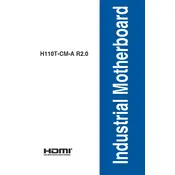
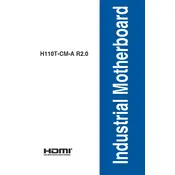
The ASUS H110T-CM-A R2.0 Motherboard supports a maximum of 32GB of DDR4 RAM across two SO-DIMM slots.
To update the BIOS, download the latest BIOS file from the ASUS support website, extract it to a USB drive, and use the EZ Flash Utility in the BIOS setup to update.
First, check all power connections and ensure RAM and other components are seated properly. Reset the CMOS by removing the battery for a few minutes, then restart.
You can connect an SSD using the available SATA connectors on the motherboard. Ensure the SSD is securely connected and recognized in the BIOS.
Yes, the motherboard supports dual monitors through its HDMI and DisplayPort outputs, allowing you to connect two displays simultaneously.
To enable virtualization, enter the BIOS setup, navigate to the Advanced tab, and enable Intel Virtualization Technology (VT-x).
Ensure that USB ports are enabled in the BIOS. Update the chipset drivers and check Device Manager for any errors. Test with different USB devices to rule out hardware issues.
Ensure proper airflow within the case, use additional case fans if possible, and consider upgrading to a more efficient CPU cooler.
Yes, the motherboard supports integrated graphics from compatible Intel processors, utilizing the HDMI and DisplayPort outputs.
Check if the monitor is powered on and properly connected. Verify RAM is installed correctly, and try clearing the CMOS. Also, ensure that the CPU and GPU, if present, are seated properly.