ASUS H110S2 User Manual
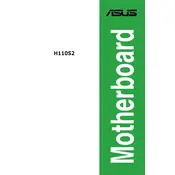
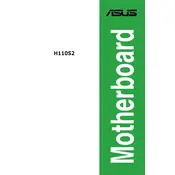
To update the BIOS, download the latest BIOS file from the ASUS support website. Extract the file to a USB drive, restart your computer, and enter the BIOS setup. Use the EZ Flash utility to select and update the BIOS with the file from your USB drive.
Check all power connections and ensure RAM and CPU are seated properly. Clear the CMOS by removing the battery for a few minutes or using the jumper. Reinstall components if necessary and try booting again.
Enter the BIOS setup by pressing the appropriate key during startup (usually DEL or F2). Navigate to the 'AI Tweaker' or 'Overclocking' section and enable XMP under the memory settings. Save changes and exit.
The ASUS H110S2 supports Intel 6th and 7th generation Core processors, including i3, i5, and i7 models, as well as Pentium and Celeron processors with an LGA 1151 socket.
Enter the BIOS setup during boot. Navigate to the 'Exit' tab and select 'Load Setup Defaults' or 'Load Optimized Defaults' to reset the BIOS settings to default. Save changes and exit.
The ASUS H110S2 motherboard supports a maximum of 32GB of DDR4 RAM across two DIMM slots.
The ASUS H110S2 motherboard does not have an M.2 slot. You would need to use a SATA SSD or a PCIe adapter for M.2 SSDs.
Ensure that your case has proper airflow by installing additional case fans. Use high-quality thermal paste for the CPU cooler and consider upgrading to a better CPU cooler if temperatures remain high.
Check the USB settings in the BIOS and ensure that the USB controller is enabled. Update the chipset drivers from the ASUS website. Test with different USB devices and ports to isolate the issue.
Refer to the motherboard manual for the pin layout. The front panel connectors, including power switch, reset switch, HDD LED, and power LED, should be connected to the front panel header as per the labelled pins.