ASUS H110M2 D3 User Manual
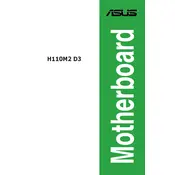
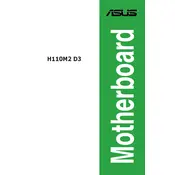
To update the BIOS, download the latest BIOS file from the ASUS support website. Save it to a USB drive. Restart your computer and enter the BIOS setup by pressing the 'Del' key during boot. Navigate to the 'Tools' menu, select 'EZ Flash Utility', and follow the on-screen instructions to update the BIOS using the file on your USB drive.
The ASUS H110M2 D3 motherboard supports a maximum of 32GB of DDR3/DDR3L RAM, with two DIMM slots available for installation.
First, ensure that the power supply is connected properly to the motherboard. Check all cable connections, including the 24-pin ATX power and the 4-pin CPU power connector. Test with a different power supply if possible. Additionally, ensure that the power switch on the case is functioning and connected correctly.
Yes, the ASUS H110M2 D3 motherboard has SATA connectors that support SSDs. You can install a 2.5-inch SATA SSD for improved performance over traditional hard drives.
First, check that the monitor is connected properly to the graphics output port. Ensure that the RAM is seated correctly. If using a dedicated graphics card, make sure it is fully inserted in the PCIe slot and connected to the power supply if needed. Verify that the monitor and its cables are functioning with another device.
To reset the BIOS settings, turn off the computer and unplug it. Locate the CMOS jumper on the motherboard, typically near the battery. Move the jumper from the default position to the clear position for a few seconds, then return it to the original position. Alternatively, remove the CMOS battery for a few minutes before reinserting it.
Yes, the ASUS H110M2 D3 motherboard is compatible with Windows 10. Ensure you have the necessary drivers installed, which can be downloaded from the ASUS support website.
The ASUS H110M2 D3 motherboard includes USB 3.0 and USB 2.0 ports. It typically provides two USB 3.0 ports and four USB 2.0 ports for connectivity.
Refer to the motherboard manual for the exact pin layout of the front panel header. Connect the power switch, reset switch, power LED, and HDD LED cables from the case to the corresponding pins on the motherboard, ensuring proper alignment.
Ensure that the CPU cooler is properly installed and that thermal paste is applied correctly. Check that all fans are operational and free of dust. Improve airflow by organizing cables and consider adding additional case fans if necessary.