ASUS H110M-PLUS D3 User Manual
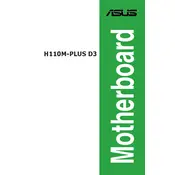
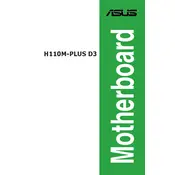
To update the BIOS, download the latest BIOS version from the ASUS support website. Save the file to a USB drive, restart your computer, and enter the BIOS setup by pressing the 'DEL' key. Use the EZ Flash utility to select and update the BIOS from your USB drive.
Ensure that the RAM modules are properly seated in the DIMM slots. Check the motherboard manual to verify compatibility and try using different slots or a single module to test functionality. Also, verify that your RAM is compatible with the motherboard's specifications.
Refer to the motherboard manual for the exact pin layout for front panel connectors. Typically, these include power switch, reset switch, power LED, and HDD LED. Connect each wire to its corresponding pin based on the labels provided in the manual.
Check that all power cables are securely connected to the motherboard. Inspect RAM and GPU installations, ensuring they are fully seated. Also, verify that all components are compatible and that there are no shorts caused by improper mounting.
Enter the BIOS setup by pressing 'DEL' during startup. Navigate to the 'AI Tweaker' menu and look for the XMP option. Enable XMP to allow the motherboard to automatically configure RAM settings for optimal performance.
The ASUS H110M-PLUS D3 motherboard supports Intel 6th and 7th generation processors, such as the Intel Core i3, i5, i7, Pentium, and Celeron CPUs, with an LGA 1151 socket.
Ensure that the USB ports are enabled in the BIOS. Update the motherboard drivers from the ASUS support site, and check Device Manager for any device conflicts or errors. Also, test with different USB devices to rule out hardware issues.
No, the ASUS H110M-PLUS D3 motherboard is designed to support DDR3/DDR3L RAM modules, not DDR4. Ensure you are using compatible DDR3/DDR3L RAM for optimal performance.
To clear the CMOS, turn off your computer and unplug it. Locate the CMOS jumper on the motherboard, move the jumper cap from pins 1-2 to 2-3, wait 10 seconds, then move it back to 1-2. Alternatively, remove the CMOS battery for a few minutes, then reinsert it.
The ASUS H110M-PLUS D3 motherboard does not feature an M.2 slot. You would need to use a SATA SSD or consider using an M.2 to SATA adapter.