ASUS H110M-K User Manual
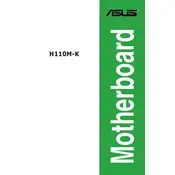
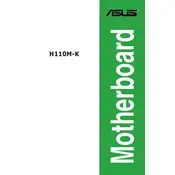
To update the BIOS, download the latest BIOS file from the ASUS support site, save it to a USB drive, and use the EZ Flash utility in the UEFI BIOS to update.
Check the power connections, ensure the power supply is working, and verify that the RAM and CPU are properly seated. Also, try clearing the CMOS.
Enter the BIOS setup, navigate to the AI Tweaker menu, and enable XMP. Save and exit the BIOS to apply the settings.
The ASUS H110M-K supports 6th and 7th generation Intel Core, Pentium, and Celeron processors. Refer to the CPU support list on the ASUS website for more details.
To reset the BIOS, power off the system, locate the CMOS jumper on the motherboard, and move it to the 'Clear' position for a few seconds before returning it to the original position. Alternatively, remove the CMOS battery for a few minutes.
The ASUS H110M-K motherboard supports up to 32GB of DDR4 RAM, with two DIMM slots allowing for a maximum of 16GB per slot.
Ensure proper airflow by organizing cables, using quality thermal paste on the CPU, and adding additional case fans if needed. Consider upgrading to a better CPU cooler.
Ensure that the SATA cables are securely connected, check the BIOS to ensure the SATA ports are enabled, and test the hard drive on another system if possible.
The ASUS H110M-K does not have an M.2 slot for NVMe SSDs. However, you can use a PCIe adapter to install an NVMe SSD in a PCIe slot.
The ASUS H110M-K does not natively support RAID configuration as it is based on the H110 chipset. Consider using software RAID options available within your operating system.