ASUS H110M-F User Manual
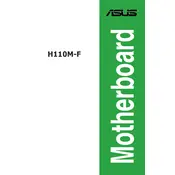
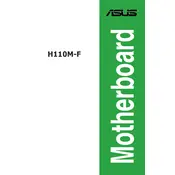
To install RAM on the ASUS H110M-F, first power off your PC and unplug it. Open the case and locate the RAM slots on the motherboard. Align the notch on your RAM module with the key on the slot and press down firmly until the latches on both sides click into place.
The ASUS H110M-F motherboard supports up to 32GB of DDR4 RAM, with each of its two DIMM slots supporting up to 16GB.
To update the BIOS, download the latest BIOS file from the ASUS support website. Extract the file to a USB drive. Restart your computer and enter the BIOS setup by pressing the 'Del' key during boot. Use the EZ Flash utility found in the BIOS to select and update the BIOS from the USB drive.
If your motherboard does not boot, check the power connections, ensure RAM and CPU are seated properly, and verify that all cables are connected securely. Clear the CMOS by removing the battery or using the jumper. If the problem persists, try booting with minimal components or test with known working parts.
Refer to the motherboard manual for the front panel header pin layout. Align the connectors from the case with the corresponding pins on the motherboard, usually labeled for power switch, reset switch, HDD LED, and power LED.
No, the ASUS H110M-F motherboard does not have an M.2 slot. You can use SATA SSDs for storage.
Enter the BIOS setup by pressing 'Del' during boot. Navigate to the 'AI Tweaker' section and find the XMP setting. Enable XMP and select the desired profile to apply the optimized memory settings. Save and exit the BIOS.
Ensure that the monitor is connected to the correct port and turned on. Check that the graphics card, if used, is properly seated and powered. Verify that the RAM is installed correctly. Reset the BIOS to defaults by clearing the CMOS.
Locate the fan headers on the motherboard, labeled as CHA_FAN. Connect the 3-pin or 4-pin fan connectors to these headers. If you need more connections, consider using a fan hub or splitter cable.
The ASUS H110M-F motherboard supports 6th and 7th generation Intel Core, Pentium, and Celeron processors, using the LGA 1151 socket. Check the ASUS website for a full list of compatible CPUs.