ASUS H110M-E-M.2 User Manual
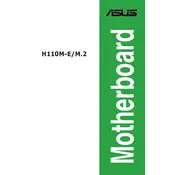
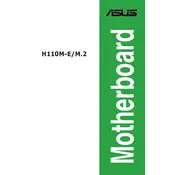
To update the BIOS on the ASUS H110M-E/M.2 motherboard, download the latest BIOS version from the ASUS support website. Extract the downloaded file to a USB drive. Restart your computer and enter the BIOS setup by pressing the 'Del' key during boot. Use the EZ Flash utility found in the BIOS to locate the BIOS file on your USB drive and follow the instructions to update.
If your ASUS H110M-E/M.2 motherboard doesn't boot, check all power connections and ensure the RAM is properly seated. Clear the CMOS by removing the battery for a few minutes, then reinsert it. If the problem persists, test the motherboard with minimal components: CPU, one stick of RAM, and onboard graphics.
Enter the BIOS by pressing the 'Del' key during startup. Navigate to the 'Ai Tweaker' section. Look for the 'XMP' setting and set it to 'Profile 1' or 'Enabled'. Save changes and exit the BIOS. This will enable XMP and allow your RAM to run at its advertised speeds.
The M.2 slot on the ASUS H110M-E/M.2 motherboard is used for installing an M.2 SSD, which provides faster storage speeds than traditional SATA drives. This slot supports both SATA and PCIe-based M.2 SSDs, allowing for flexible storage options.
To reset the BIOS settings on the ASUS H110M-E/M.2, enter the BIOS during boot by pressing the 'Del' key. Navigate to the 'Exit' tab and select 'Load Setup Defaults'. Confirm the action and exit. This will reset the BIOS to its default settings.
The ASUS H110M-E/M.2 motherboard may not fully support Windows 11 due to TPM 2.0 and Secure Boot requirements. However, you can check for BIOS updates that might add compatibility or explore workarounds, but keep in mind these might not be officially supported by ASUS.
Refer to the motherboard manual for the pin layout of the front panel connectors. Typically, these are located at the bottom right of the motherboard and include connections for power switch, reset switch, HDD LED, and power LED. Ensure connectors are correctly aligned with the corresponding pins.
The ASUS H110M-E/M.2 motherboard supports DDR4 RAM with a maximum capacity of 32GB across two DIMM slots. It is compatible with RAM speeds of up to 2133 MHz natively and can support higher speeds using XMP profiles.
Ensure optimal cooling by installing a sufficient number of case fans to create good airflow. Use a quality thermal paste and a suitable CPU cooler. Keep the case clean from dust and ensure cables are managed properly to not obstruct airflow.
Ensure the graphics card is properly seated in the PCIe slot and that any additional power connectors are connected. Update the motherboard BIOS and reset CMOS settings. Try the graphics card in another slot or system to rule out a faulty card.