ASUS H110M-E D3 User Manual
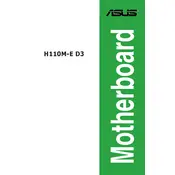
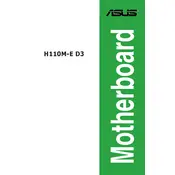
To update the BIOS, download the latest BIOS file from the ASUS support website, save it to a USB drive, and enter the BIOS setup by pressing 'Del' during boot. Use the EZ Flash utility to update the BIOS.
The ASUS H110M-E D3 motherboard supports DDR3/DDR3L memory with speeds of 1600/1333 MHz. Ensure your RAM modules are compatible with these specifications.
Check if the monitor is properly connected and powered on. Ensure the graphics card is correctly seated, and verify that all power connectors are securely attached. You might also reset the BIOS to default settings.
This motherboard supports 6th generation Intel Core, Pentium, and Celeron processors. Check the ASUS website for a detailed CPU compatibility list.
Try clearing the CMOS by removing the battery for a few minutes or using the motherboard jumper. If the issue persists, re-flash the BIOS using a USB drive and the EZ Flash utility.
Enter the BIOS setup by pressing 'Del' during boot. Navigate to the 'Ai Tweaker' menu and enable XMP (Extreme Memory Profile) to automatically adjust the memory settings for overclocking.
The ASUS H110M-E D3 motherboard does not have an M.2 slot. You can use a SATA or PCIe adapter to connect an M.2 SSD if needed.
The motherboard supports a maximum of 32GB of RAM across two DIMM slots. Ensure you are using compatible DDR3/DDR3L memory modules.
Enter the BIOS setup by pressing 'Del' during boot. Navigate to the 'Exit' menu and select 'Load Setup Defaults' to reset the BIOS settings to their default values.
Ensure that USB ports are enabled in BIOS settings. Check for driver updates and verify that internal USB connectors are properly attached to the motherboard.