ASUS H110M-D D3 User Manual
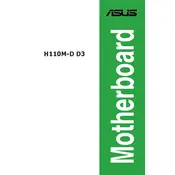
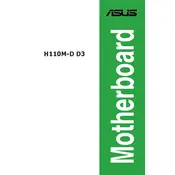
To update the BIOS on the ASUS H110M-D D3 motherboard, download the latest BIOS version from the ASUS support website, extract the files to a USB drive, and use the ASUS EZ Flash Utility in the BIOS to perform the update.
The ASUS H110M-D D3 motherboard supports DDR3/DDR3L memory modules with a maximum capacity of 32GB and speeds up to 1866 MHz (O.C.).
No, the ASUS H110M-D D3 motherboard does not have an M.2 slot for NVMe SSDs. You can use SATA SSDs instead.
Check the power connections, ensure the RAM is properly seated, verify the monitor connection, and try resetting the CMOS. If the problem persists, test the motherboard with different RAM and a graphics card.
The ASUS H110M-D D3 motherboard supports 6th and 7th Generation Intel Core, Pentium, and Celeron processors with an LGA 1151 socket.
Enter the BIOS setup, navigate to the Ai Tweaker menu, and set the XMP option to 'Profile 1' to enable XMP for compatible memory modules.
No, the ASUS H110M-D D3 does not support overclocking as it is based on the H110 chipset, which lacks overclocking capabilities.
You can reset the BIOS settings to default by entering the BIOS menu and selecting the 'Load Setup Defaults' option, or by using the jumper method on the motherboard.
Ensure that USB ports are enabled in the BIOS, try connecting the device to different USB ports, and update the motherboard drivers through the ASUS support website.
Ensure adequate airflow by organizing cables, consider adding additional case fans, and regularly clean the system to remove dust buildup that can impede cooling.