ASUS H110M-CS User Manual
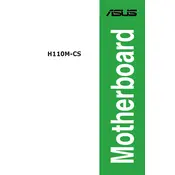
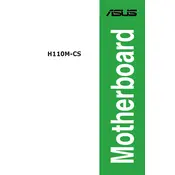
To install the ASUS H110M-CS motherboard, first, ensure that your PC case is compatible with micro-ATX form factors. Secure the motherboard standoffs in the case, align the motherboard holes with the standoffs, and carefully screw the motherboard in place. Ensure all connections, such as power, SATA, and front panel connectors, are correctly attached.
If the ASUS H110M-CS motherboard does not boot, check all power connections and ensure the RAM and CPU are properly seated. Clear the CMOS by removing the battery for a few minutes or using the jumper method. Ensure that your power supply is functioning correctly and that all components are compatible with the motherboard.
To update the BIOS, download the latest BIOS file from the ASUS support website, extract it to a USB drive, and reboot your system. Enter the BIOS setup by pressing the 'Delete' key during boot, navigate to 'Tool' and select 'EZ Flash 3 Utility', then follow the prompts to update the BIOS.
The ASUS H110M-CS motherboard is compatible with DDR4 RAM, supporting up to 32GB across two DIMM slots. Ensure the RAM speed is within the supported range, typically up to 2133 MHz for this model.
To reset the CMOS, turn off your PC and unplug it. Locate the CMOS battery on the motherboard, remove it carefully, and wait for about 3-5 minutes before reinserting it. Alternatively, you can use the clear CMOS jumper if available, by moving it from its default position, waiting a few seconds, and then moving it back.
If there's no display output, ensure that the monitor is functioning and correctly connected to the motherboard's video ports. Check if the CPU has integrated graphics; if not, a dedicated GPU is required. Ensure RAM is properly installed and test with a single stick if necessary.
Refer to the motherboard manual for the front panel header pin layout. Connect the power switch, reset switch, power LED, and HDD LED connectors to the corresponding pins. The connectors are usually labeled, and the manual provides a clear diagram for correct installation.
The ASUS H110M-CS motherboard includes one PCIe 3.0 x16 slot for graphics cards and two PCIe 2.0 x1 slots for other expansion cards such as network cards or additional USB ports.
If USB ports are not working, check the BIOS settings to ensure USB support is enabled. Update the motherboard drivers from the ASUS website. Try using different USB devices to rule out device-specific issues and check for any physical damage to the ports.
The ASUS H110M-CS motherboard supports standard air cooling solutions. Ensure that the CPU cooler is compatible with the LGA 1151 socket. For optimal cooling, ensure good airflow within the case and consider additional case fans if needed.