ASUS H110M-C2 User Manual
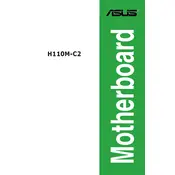
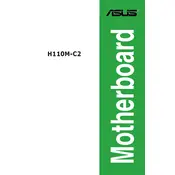
To update the BIOS, download the latest BIOS file from the ASUS support website. Extract the file to a USB drive. Reboot your system and enter the BIOS setup by pressing the ‘Del’ key during boot. Navigate to the ‘Tool’ menu and select ‘EZ Flash’. Follow the on-screen instructions to update the BIOS using the file on your USB drive.
The ASUS H110M-C2 motherboard supports up to 32GB of DDR4 RAM. It has two DIMM slots, each capable of accommodating up to 16GB modules.
Ensure all power cables are connected securely. Check if the RAM modules are properly seated. Remove unnecessary peripherals and try booting with minimal components. Clear the CMOS by removing the battery or using the CLRTC jumper. If the issue persists, try using a different power supply or test the board outside the case to rule out grounding issues.
The ASUS H110M-C2 motherboard does not have an M.2 slot. You can use a SATA SSD for faster storage solutions.
To reset the BIOS settings to default, enter the BIOS setup by pressing the ‘Del’ key during boot. Once in the BIOS, navigate to the ‘Exit’ menu and select ‘Load Setup Defaults’. Confirm the selection and save changes before exiting.
The ASUS H110M-C2 motherboard supports Intel 6th and 7th generation Core processors, Pentium, and Celeron processors using the LGA 1151 socket. Ensure your BIOS is updated to the latest version for compatibility with newer CPUs.
To enable XMP, enter the BIOS setup by pressing the ‘Del’ key during boot. Navigate to the ‘Ai Tweaker’ menu. Look for the ‘Ai Overclock Tuner’ option and set it to ‘XMP’. Save the changes and exit the BIOS.
The ASUS H110M-C2 motherboard does not support multi-GPU configurations such as SLI or CrossFire, as it only has one PCIe x16 slot.
Refer to the motherboard manual for the layout of the front panel header. Typically, the header is located at the bottom-right of the board. Connect the power switch, reset switch, HDD LED, and power LED according to the labeled pins on the board.
Ensure that the CPU cooler is properly installed and functioning. Check that all fans are working and clean any dust from the heatsinks and fans. Consider improving case airflow by adding more fans or rearranging cables to reduce obstructions.