ASUS H110M-C D3 User Manual
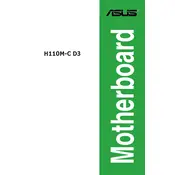
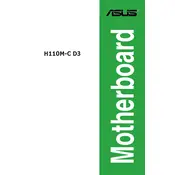
To update the BIOS, download the latest BIOS file from the ASUS support website. Save it to a USB drive. Restart your computer, enter the BIOS setup by pressing 'Del' during boot, and select the EZ Flash Utility. Follow the on-screen instructions to update the BIOS using the file on your USB drive.
First, check all power cables and ensure RAM is seated properly. Verify that the CPU and its cooler are installed correctly. Clear the CMOS by removing the battery for a few minutes. If the problem persists, try booting with minimal hardware or check for any beep codes for additional diagnostics.
Enter the BIOS setup by pressing 'Del' during boot. Navigate to the 'Ai Tweaker' tab and find the XMP profile option. Enable it to optimize the RAM settings. Save changes and exit the BIOS.
The ASUS H110M-C D3 motherboard supports up to 32GB of DDR3/DDR3L RAM across its two DIMM slots.
Refer to the motherboard manual for the front panel header pin layout. Connect the power switch, reset switch, HDD LED, and power LED cables according to the labeled pins. Ensure correct polarity for LED connections.
No, the ASUS H110M-C D3 does not have an M.2 slot. You will need to use SATA-based SSDs or HDDs for storage.
Ensure the monitor is connected to the correct output and powered on. Check that the graphics card, if installed, is seated properly. If using onboard graphics, ensure the CPU supports integrated graphics. Clearing the CMOS might also help.
Ensure proper airflow within the case by organizing cables and adding case fans if needed. Consider upgrading the CPU cooler for better heat dissipation. Regularly clean dust from fans and heat sinks to maintain efficiency.
The ASUS H110M-C D3 supports 6th and 7th generation Intel Core, Pentium, and Celeron processors with an LGA1151 socket. Refer to the CPU support list on the ASUS website for specific compatible models.
Enter the BIOS setup by pressing 'Del' during boot. Navigate to the 'Exit' tab and select 'Load Setup Defaults' or 'Load Optimized Defaults'. Confirm the changes, then save and exit the BIOS.