ASUS H110M-C-CSM User Manual
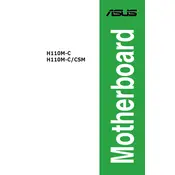
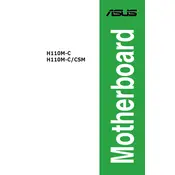
To update the BIOS, download the latest BIOS file from the ASUS support site, extract it to a USB drive, and use the ASUS EZ Flash Utility in the BIOS setup to perform the update.
The ASUS H110M-C-CSM motherboard supports DDR4 RAM with speeds up to 2133 MHz and a maximum capacity of 32GB across two DIMM slots.
To reset the BIOS settings to default, enter the BIOS setup during boot by pressing the 'Del' key, navigate to the 'Exit' tab, and select 'Load Setup Defaults'.
Ensure that the SATA cable is securely connected to both the motherboard and the hard drive. Check the BIOS settings to ensure that the SATA ports are enabled.
Check for loose connections, ensure RAM and CPU are properly seated, and verify that the power supply is functional. If issues persist, perform a BIOS reset by removing the CMOS battery.
No, the ASUS H110M-C-CSM motherboard does not have an M.2 slot. You will need to use SATA SSDs or HDDs.
Enter the BIOS setup by pressing the 'Del' key during boot, go to the 'Ai Tweaker' tab, and enable the XMP profile under the 'DRAM Frequency' settings.
The ASUS H110M-C-CSM motherboard is a micro-ATX form factor with dimensions of 9.6 x 8.9 inches (24.4 x 22.6 cm).
Ensure that your case has adequate airflow, consider adding additional case fans, and regularly clean dust from the heatsinks and fans to maintain optimal cooling.
Yes, the ASUS H110M-C-CSM motherboard is compatible with Windows 10. Ensure all drivers are updated from the ASUS support website for optimal performance.