ASUS H110M-A-DP User Manual
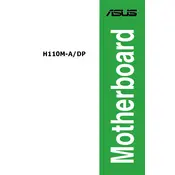
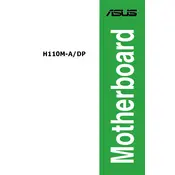
To update the BIOS, download the latest BIOS version from the ASUS support website. Use the ASUS EZ Flash Utility in the BIOS setup to select the downloaded file and proceed with the update. Ensure the system is stable and do not power off during the update.
The ASUS H110M-A-DP motherboard supports DDR4 memory with speeds of 2133 MHz. You can install up to 32GB using two 16GB modules.
First, check if the monitor is correctly connected and powered on. Verify that the RAM and GPU are properly seated. Reset the BIOS by removing the CMOS battery for a few minutes. If the issue persists, test with a different GPU or monitor.
The ASUS H110M-A-DP motherboard does not support CPU overclocking as it is based on the H110 chipset, which lacks overclocking capabilities.
To reset the BIOS, enter the BIOS setup during boot by pressing the 'Del' key. Navigate to the 'Exit' menu and select 'Load Setup Defaults' to restore default settings. Save and exit.
The ASUS H110M-A-DP supports multiple storage devices including SATA 6Gb/s hard drives and SSDs. There is no specific maximum storage capacity limit, but it supports up to four SATA devices.
Since the ASUS H110M-A-DP motherboard does not support overclocking features including XMP profiles, you cannot enable XMP on this motherboard.
Ensure the keyboard is connected to a working USB port. Try different USB ports, and test the keyboard on another device to confirm its functionality. Reset the BIOS settings and update the USB drivers if necessary.
Refer to the motherboard's manual for the front panel header layout. Connect the power switch, reset switch, HDD LED, and power LED connectors to their respective pins on the front panel header.
Yes, the ASUS H110M-A-DP is compatible with various Linux distributions. Ensure you have the necessary drivers for full hardware support, which can typically be found within the Linux community forums or the distribution's repositories.