ASUS H110M-A User Manual
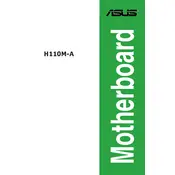
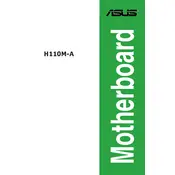
To install RAM on the ASUS H110M-A, first, ensure the motherboard is powered off and disconnected from the power source. Open the RAM slots by pushing the levers on each side. Align the notch on the RAM module with the key in the slot, and then press down firmly until the levers click into place.
If your ASUS H110M-A doesn't power on, check the power connections to the motherboard, ensure the power supply is functioning, and verify that the power button is properly connected to the motherboard. Also, try reseating the RAM and clearing the CMOS.
To update the BIOS on the ASUS H110M-A, download the latest BIOS version from the ASUS website. Copy the BIOS file to a USB drive. Enter the BIOS setup by pressing the 'Del' key during boot, navigate to the EZ Flash Utility, and follow the instructions to update the BIOS from the USB drive.
If your CPU is overheating, ensure that the CPU cooler is properly installed and that thermal paste is applied correctly. Check for dust buildup in the heatsink and fans, and make sure the airflow within the case is unobstructed.
Refer to the motherboard manual for the front panel header layout. Typically, the connectors for power, reset, HDD LED, and power LED are placed on the bottom right corner of the board. Carefully connect each wire according to the polarity and position indicated in the manual.
The ASUS H110M-A motherboard supports a maximum of 32GB of DDR4 RAM, with two DIMM slots allowing for up to 16GB per slot.
To reset the BIOS settings, you can use the "Load Setup Defaults" option in the BIOS menu, or you can clear the CMOS by moving the CLRTC jumper from its default position to the reset position, then back again.
No, the ASUS H110M-A motherboard does not have an M.2 slot. You will need to use a standard SATA SSD or HDD for storage.
For no display issues, check that the monitor and cable are functioning, reseat the RAM and graphics card, and ensure the CPU is properly seated. If the motherboard has onboard graphics, try connecting the display directly to it.
The ASUS H110M-A motherboard supports Intel 6th and 7th generation Core processors (LGA 1151 socket). Compatible CPUs include Intel Core i7, i5, i3, Pentium, and Celeron processors.