ASUS H110I-PLUS D3 User Manual
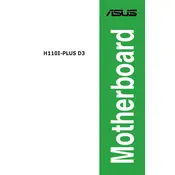
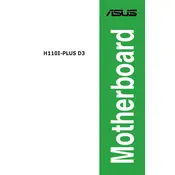
To update the BIOS, download the latest BIOS version from the ASUS support website. Save it to a USB drive. Restart your computer and enter the BIOS setup by pressing the 'Del' key during boot. Use the EZ Flash utility in the BIOS to select the BIOS file on your USB and proceed with the update.
First, check the power supply connections to the motherboard. Ensure the 24-pin and 8-pin power cables are securely connected. Also, inspect the RAM and GPU seating. If the problem persists, try resetting the CMOS by removing the battery for a few minutes.
To enable XMP, enter the BIOS by pressing 'Del' during startup. Navigate to the 'AI Tweaker' section and look for the 'XMP' option. Set it to 'Profile 1' to enable the pre-configured memory profile for optimal performance.
The ASUS H110I-PLUS D3 motherboard supports a maximum of 32GB of DDR3 memory, with two DIMM slots available for use.
No, the ASUS H110I-PLUS D3 motherboard does not have an M.2 slot. You can use SATA-based SSDs for storage upgrades.
To resolve boot issues, check all cable connections, reseat the RAM and GPU, and ensure the monitor is properly connected. If issues persist, try using a single RAM stick or a different GPU to isolate the problem.
The ASUS H110I-PLUS D3 motherboard supports Intel 6th and 7th generation Core processors, including Core i3, i5, i7, Pentium, and Celeron processors with an LGA 1151 socket.
Refer to the motherboard manual for the front panel header pin layout. Typically, the connectors for power switch, reset switch, HDD LED, and power LED are located at the bottom-right corner of the motherboard. Match the positive and negative pins as labeled.
To improve cooling, ensure good airflow by arranging cables neatly. Consider adding additional case fans, or a higher efficiency CPU cooler, and ensure the case is well-ventilated. Regularly clean dust from components.
To reset the BIOS settings, enter the BIOS setup by pressing 'Del' during boot. Navigate to the 'Exit' tab and select 'Load Setup Defaults'. Confirm the action and save changes before exiting. Alternatively, you can reset by removing the CMOS battery for a few minutes.