ASUS H110I-PLUS User Manual
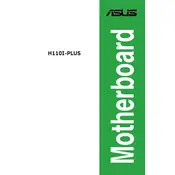
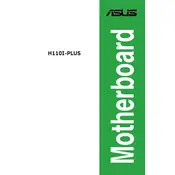
To update the BIOS, download the latest BIOS file from the ASUS support website. Copy the BIOS file to a USB drive. Enter the BIOS setup during boot by pressing the 'Delete' key. Use the EZ Flash Utility located in the Tools menu to update the BIOS from your USB drive.
The ASUS H110I-PLUS motherboard supports up to 32 GB of DDR4 RAM across two DIMM slots.
First, check all cable connections and ensure RAM and GPU are properly seated. Clear the CMOS by removing the battery for a few minutes. If the problem persists, try booting with minimal hardware and update the BIOS if possible.
Ensure that the SATA cable is properly connected to both the SSD and the motherboard. Enter the BIOS setup to check if the SSD is recognized. Try a different SATA port or cable if necessary.
Enter the BIOS by pressing 'Delete' during boot. Navigate to the 'Ai Tweaker' section and enable XMP. Save and exit the BIOS to apply the settings.
Yes, the ASUS H110I-PLUS motherboard is fully compatible with Windows 10. Ensure you download the latest drivers from the ASUS support website for optimal performance.
Refer to the motherboard manual for the front panel header pin layout. Connect the power switch, reset switch, HDD LED, and power LED connectors according to the manual.
First, check the audio connections and ensure speakers or headphones are properly plugged in. Update audio drivers from the ASUS website. In BIOS, ensure the onboard audio is enabled.
The ASUS H110I-PLUS does not have an M.2 slot. You would need to use a SATA SSD or purchase an M.2 to PCIe adapter.
Enter the BIOS setup by pressing 'Delete' during boot. Go to the 'Exit' tab and select 'Load Setup Defaults'. Save changes and exit the BIOS.