ASUS H110-PLUS User Manual
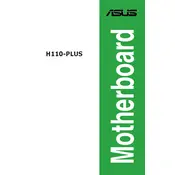
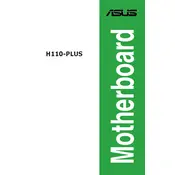
To update the BIOS on the ASUS H110-PLUS, download the latest BIOS version from the ASUS support website. Extract the file to a USB drive, reboot your computer, enter the BIOS setup by pressing F2 or Delete, and use the EZ Flash utility to update the BIOS from the USB drive.
The ASUS H110-PLUS motherboard supports DDR4 memory with speeds up to 2133 MHz. It has two DIMM slots and supports a maximum of 32GB of RAM.
First, ensure all cables are properly connected. Check RAM and GPU seating. Reset CMOS by removing the battery for a few minutes. If the problem persists, try booting with minimal hardware to isolate the issue.
The ASUS H110-PLUS does not support overclocking as it is based on the H110 chipset, which lacks advanced overclocking features available in higher-end chipsets like Z170.
Ensure that the SSD is properly connected to the SATA port and power supply. Enter the BIOS to check if the drive is detected. If not, try a different SATA port or cable. Update the BIOS if necessary.
The ASUS H110-PLUS does not have an M.2 slot. You can use an M.2 to PCIe adapter if you wish to install an M.2 SSD, but you will need a free PCIe slot for this purpose.
Ensure that your case has good airflow by using multiple fans for intake and exhaust. Apply thermal paste correctly on the CPU and consider using aftermarket coolers for better heat dissipation.
To reset the BIOS to default, enter the BIOS setup by pressing F2 or Delete during boot. Go to the 'Exit' tab and select 'Load Setup Defaults.' Save changes and exit.
Check all power connections including the 24-pin ATX and 8-pin CPU connectors. Verify that the power supply is functional. Ensure the power button on the case is connected to the correct pins on the motherboard.
The ASUS H110-PLUS motherboard does not support XMP profiles as it is based on the H110 chipset, which does not include support for memory overclocking features like XMP.