ASUS GZ301ZC User Manual
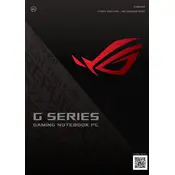
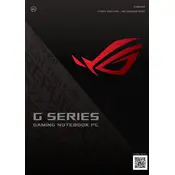
To extend the battery life of your ASUS GZ301ZC Laptop, reduce screen brightness, close unnecessary applications, disable Bluetooth and Wi-Fi when not in use, and activate battery saver mode. Regularly updating the BIOS and drivers can also help improve battery efficiency.
Ensure that the laptop's vents are not blocked and clean the fans regularly to prevent dust buildup. Use the laptop on hard surfaces to improve airflow. If overheating persists, consider using a cooling pad or adjust the power settings to optimize performance and reduce heat generation.
To connect your ASUS GZ301ZC Laptop to an external monitor, use an HDMI cable to connect the laptop to the monitor. Access the display settings on your laptop to configure the display mode, such as extending or duplicating the screen.
To perform a factory reset, go to Settings > Update & Security > Recovery. Under 'Reset this PC', click 'Get started' and select the 'Remove everything' option for a full reset. Ensure that you back up all important data before proceeding.
First, check if the touchpad is disabled in the settings or via a function key on your keyboard. Update or reinstall the touchpad driver from the device manager. If the problem persists, check for any system updates that might address touchpad issues.
To upgrade the RAM, first turn off the laptop and disconnect all peripherals. Open the back panel by removing the screws. Carefully remove the existing RAM module and replace it with a compatible one. Reassemble the laptop and check if the new RAM is recognized in the BIOS.
Your laptop may be running slow due to too many background applications or insufficient memory. Close unnecessary programs, disable startup apps, and consider increasing the RAM. Performing a disk cleanup and defragmenting the hard drive can also help improve performance.
Visit the ASUS support website and download the latest BIOS version for your model. Unzip the downloaded file and follow the instructions to create a bootable USB drive. Restart your laptop, enter the BIOS setup, and select the option to update the BIOS from the USB drive.
Check the power adapter and ensure it is properly connected. Try a different power outlet or adapter if possible. Perform a hard reset by removing the battery (if removable) and holding the power button for 15 seconds. Reinstall the battery and try powering on the laptop again.
Use an external hard drive or cloud storage service to back up important files. You can also use the built-in Windows Backup and Restore feature to create a system image. Regularly schedule backups to ensure data is consistently protected.