ASUS GX703HM User Manual
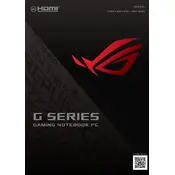
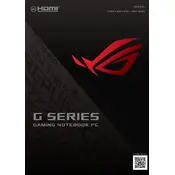
To improve battery life, reduce screen brightness, close unnecessary applications, and use battery saver mode. Additionally, ensure that your laptop has the latest power management drivers installed.
Ensure that the vents are not blocked and clean any dust buildup. Use the laptop on a hard surface and consider using a cooling pad. Adjust power settings to reduce performance if overheating persists.
Go to Settings > Update & Security > Recovery, and select 'Get started' under Reset this PC. Follow the on-screen instructions to complete the reset process.
Check if the Wi-Fi is enabled on your laptop. Restart your router and laptop. Update the Wi-Fi adapter drivers. If the issue persists, try forgetting the network and reconnecting.
Turn off and unplug your laptop. Remove the back panel and locate the RAM slots. Insert the new RAM module into an available slot, ensuring it clicks into place. Reattach the back panel and power on the laptop.
Update the graphics drivers. Check for any loose display connections. Adjust the refresh rate in display settings. If the issue continues, contact ASUS support for further assistance.
Press the 'Fn' key along with the keyboard backlight key (usually 'F3' or 'F4') to adjust the keyboard backlight brightness. Ensure that the ASUS Keyboard Hotkeys software is installed.
Download the latest BIOS update from the ASUS support website. Run the installer and follow the on-screen instructions to update the BIOS. Ensure your laptop is plugged in during the process.
Check if the sound is muted or the volume is low. Update audio drivers. Ensure that the correct playback device is selected in sound settings. If the problem persists, restart the laptop.
Turn off the laptop and disconnect it from power. Use compressed air to blow away dust and debris from the keyboard. Gently wipe the keys with a damp cloth. Avoid using excessive moisture.