ASUS GX535GX User Manual
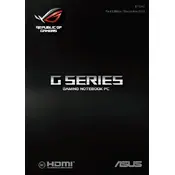
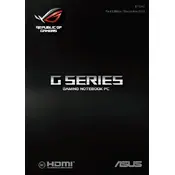
To optimize battery life, reduce screen brightness, disable background apps, and use battery saver mode. Updating drivers and BIOS can also improve efficiency.
Ensure the vents are clear of dust, use a cooling pad, and check for software updates that might improve thermal management. Consider reapplying thermal paste if the problem persists.
Restart the router and laptop, ensure Wi-Fi is enabled, update network drivers, and try using the Windows Network Troubleshooter.
Go to Settings > Update & Security > Recovery. Under 'Reset this PC', click 'Get started' and follow the instructions to restore factory settings.
Power off the laptop, remove the back cover, locate the RAM slots, and carefully insert the new RAM module. Refer to the user manual for detailed steps.
Update the graphics driver, check display settings, and ensure the refresh rate is set correctly. If the issue persists, consult a technician.
Turn off the laptop and use compressed air to remove dust from the keyboard. For deeper cleaning, use a soft, damp cloth or specialized electronic cleaning wipes.
Check the power adapter and battery, perform a hard reset by holding the power button for 30 seconds, and ensure there is no external device causing a conflict.
Update graphics drivers, lower in-game settings, and ensure no unnecessary programs are running in the background. Consider upgrading RAM or storage for better performance.
Regularly clean the vents and keyboard, keep the system updated, use a surge protector, and avoid extreme temperatures to ensure longevity.