ASUS GV301RA User Manual
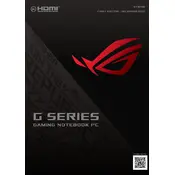
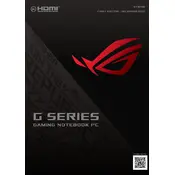
To perform a factory reset, restart your laptop and press F9 when the ASUS logo appears. Follow the on-screen instructions to restore the system to its default settings.
First, ensure that the battery is charged. Try connecting the laptop to a power source and press the power button for 10 seconds. If it still doesn't turn on, perform a hard reset by removing the battery (if possible) and holding the power button for 30 seconds before reinserting the battery and trying again.
To improve battery life, reduce screen brightness, close unnecessary applications, use battery saver mode, and update your drivers and BIOS to the latest versions.
Download the latest BIOS update from the ASUS support website. Extract the files and run the BIOS Updater tool. Follow the on-screen instructions to complete the update process. Ensure your laptop is connected to a power source during the update.
Check if the touchpad is disabled by pressing the function key (often F9) to enable it. If it still doesn't work, update the touchpad driver from Device Manager or the ASUS support website.
Click on the network icon in the taskbar, select the desired Wi-Fi network, and click 'Connect'. Enter the network password if prompted and ensure Wi-Fi is enabled on your device.
Turn off the laptop and disconnect all power sources. Use compressed air to blow out dust from the vents. For deeper cleaning, consult the manual for disassembly instructions or seek professional service.
Ensure the vents are not blocked and clean the fan as needed. Use a cooling pad and avoid using the laptop on soft surfaces that can block air circulation. Adjust power settings to reduce performance when on battery.
Consult your laptop's manual for RAM upgrade compatibility. Turn off the laptop and disconnect all power. Remove the back panel and insert the RAM into the appropriate slot, ensuring it clicks into place. Reassemble the laptop and power it on to check if the RAM is recognized.
Use the 'Reset this PC' feature in Windows. Go to Settings > Update & Security > Recovery, and select 'Get started' under 'Reset this PC'. Choose the option to keep your files and follow the prompts to reinstall Windows.