ASUS GV301QH User Manual
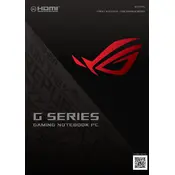
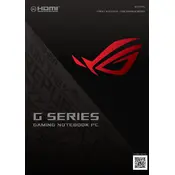
To optimize battery life, adjust the power settings to 'Battery Saver' mode, reduce screen brightness, close unnecessary applications, and disconnect peripherals when not in use. Regularly updating the BIOS and drivers can also enhance battery performance.
First, ensure the laptop is charged by connecting it to a power source. Check the power adapter and cable for any damage. If the issue persists, perform a hard reset by pressing and holding the power button for 10-15 seconds. If it still doesn't turn on, seek professional technical support.
Download the latest BIOS update from the ASUS support website. Extract the files to a USB drive. Reboot the laptop and enter the BIOS setup by pressing F2 during startup. Use the EZ Flash utility to update the BIOS from the USB drive.
Ensure your system is free from malware by running a full scan. Uninstall unused programs, clear temporary files, and disable startup programs that you don't need. Upgrading RAM or switching to an SSD can also improve performance.
Use an HDMI or USB-C to HDMI adapter to connect the laptop to the external monitor. Once connected, press the 'Windows' key + 'P' to select the display mode (Duplicate, Extend, or Second screen only).
Turn off the laptop and disconnect all peripherals. Use a soft, lint-free cloth slightly dampened with water to clean the exterior. For the keyboard, use compressed air to remove debris. Avoid using harsh chemicals or excessive moisture.
Press the 'F7' key (or 'Fn' + 'F7' if the function key is enabled) to toggle the keyboard backlight settings. Adjust the brightness levels as needed.
Check if the touchpad is accidentally disabled by pressing 'Fn' + 'F9'. If it remains unresponsive, update the touchpad driver via Device Manager. Restart the laptop to see if the issue is resolved.
Go to 'Settings' > 'Update & Security' > 'Recovery'. Click on 'Get started' under 'Reset this PC' and choose 'Restore factory settings'. Follow the on-screen instructions to complete the process. Ensure you back up important data before proceeding.
Ensure that the laptop is placed on a hard, flat surface to allow proper ventilation. Clean the vents with compressed air to remove dust buildup. Consider using a cooling pad. Limit intensive tasks and keep the system updated to manage heat better.