ASUS GU603ZW User Manual
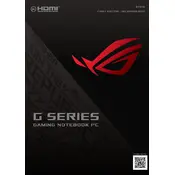
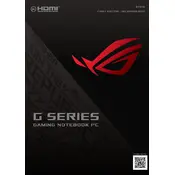
To extend battery life, reduce screen brightness, close unnecessary applications, and use battery saver mode. Also, consider updating your BIOS and drivers to the latest version.
First, check the power adapter and ensure it's properly connected. Try a hard reset by holding the power button for 10-15 seconds. If the problem persists, remove any peripherals and try booting again.
Visit the ASUS support website and navigate to the GU603ZW model page. Download the latest drivers and install them. Alternatively, use the MyASUS app to update drivers automatically.
Regularly clean the keyboard and screen using a microfiber cloth. Keep the vents clear of dust and debris using compressed air. Ensure the laptop firmware and software are up-to-date.
Ensure the Wi-Fi is enabled and airplane mode is off. Restart your router and laptop. Update the Wi-Fi driver from the device manager or ASUS support site.
Go to Settings > Update & Security > Recovery. Under 'Reset this PC', click 'Get started' and choose the option to remove everything for a full factory reset.
Upgrade RAM if possible, ensure the SSD has enough free space, and remove any unnecessary startup programs. Regularly update your system and perform disk cleanup.
Yes, the ASUS GU603ZW supports additional storage upgrades. Consult the user manual for compatible SSD options and installation instructions.
Ensure that the vents are not blocked and use the laptop on a hard, flat surface. Consider using a cooling pad. Regularly clean the fans and vents from dust.
Use an HDMI or USB-C to HDMI adapter cable to connect the monitor. Press Windows + P to select the display mode you prefer (e.g., duplicate, extend).